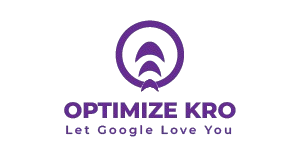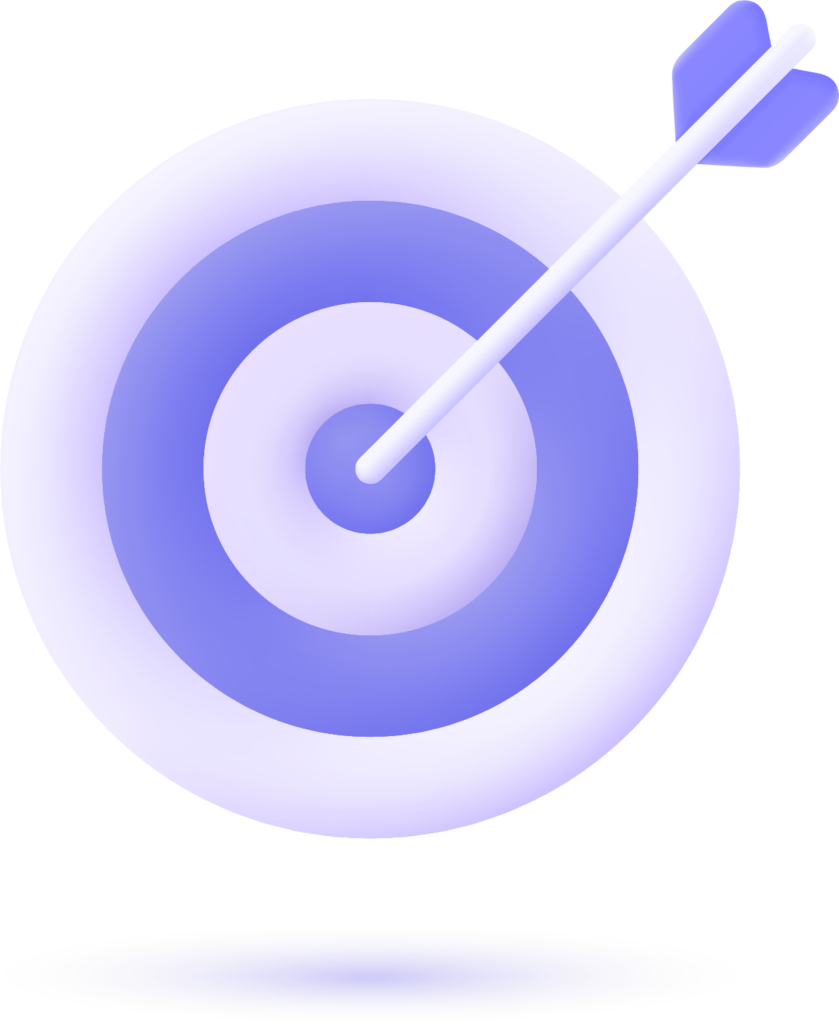In today’s digital landscape, having a website that is both visually appealing and fast is essential for success. One key factor that contributes to a website’s performance, particularly when it comes to load speed, is the use of responsive images. In this article, we will discuss how to create responsive images for WordPress in a way that optimizes SEO and improves user experience. This guide will provide step-by-step instructions, tables, lists, and frequently asked questions (FAQs) to ensure you can implement this strategy effectively.
- What Are Responsive Images?
- Why Are Responsive Images Important for SEO?
- How to Create Responsive Images for WordPress
- John M. – General Contractor
- Sarah L. – Roofing Business
- David K. – Plumbing Services
- Creating a Responsive Image Strategy: Best Practices
- Responsive Images: A Table of Key Image Sizes
- Conclusion
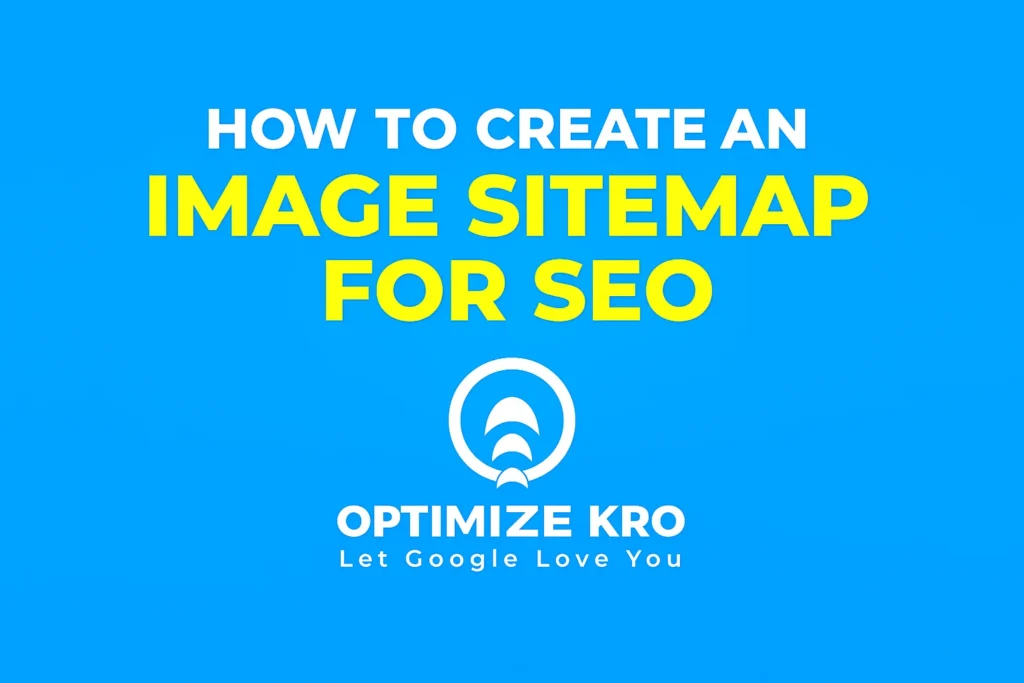
What Are Responsive Images?
Responsive images are images that adjust to different screen sizes, resolutions, and device types. With the increasing variety of devices, such as smartphones, tablets, and desktops, it is crucial for a website to display images that look great and load quickly on any device. By making sure your images are responsive, you not only improve the user experience but also enhance the website’s SEO.
Responsive images ensure that:
- Images are sized appropriately depending on the screen resolution and size.
- The loading time of images is optimized, reducing unnecessary data usage.
- The visual quality of images remains consistent across different devices.
Why Are Responsive Images Important for SEO?
Images are a significant part of your website’s content, and their optimization can directly impact the overall SEO. Here’s why responsive images matter for SEO:
- Improved Site Speed: Search engines like Google prioritize fast-loading websites. When images are properly optimized and responsive, they load faster, which boosts the site’s performance score.
- Mobile-Friendliness: Google uses mobile-first indexing, meaning it primarily uses the mobile version of the content for ranking. Responsive images ensure that the images on your website look great on any device, making it more likely to rank higher in mobile search results.
- Reduced Bounce Rates: Faster-loading websites provide a better user experience, leading to lower bounce rates. Websites with higher user engagement are rewarded with better rankings.
- Higher Quality Visuals: By serving the right image size based on device and resolution, you avoid having low-quality images stretched on large screens or high-resolution images unnecessarily downloaded on small devices.
Read More:
How to Create an Image Sitemap for SEO
Image SEO
How to Use Image ALT Text in Image SEO
How to Use Image File Name in Image SEO
How to Create Responsive Images for WordPress
Now that you understand why responsive images are crucial for SEO, let’s dive into how you can create and implement them on your WordPress website. Follow these steps to ensure your images are optimized:
1. Use the srcset Attribute
WordPress makes it easy to create responsive images by automatically generating different sizes for each image you upload. The key to responsive images is the srcset attribute, which specifies a list of images and their corresponding sizes.
Steps to use srcset in WordPress:
- Step 1: When you upload an image to WordPress, it automatically creates multiple sizes of the image, such as small, medium, large, and full size.
- Step 2: WordPress generates the
srcsetattribute with these multiple sizes. - Step 3: The browser then selects the appropriate image size based on the user’s device and screen size.
Here’s how the srcset attribute looks in HTML:
htmlCopyEdit<img src="image.jpg"
srcset="image-300w.jpg 300w, image-600w.jpg 600w, image-1200w.jpg 1200w"
sizes="(max-width: 600px) 100vw, 50vw">
In the example above:
- The
srcsetattribute lists different versions of the image. - The browser picks the image that best fits the device’s display size.
2. Implement Lazy Loading
Lazy loading is a technique where images are only loaded when they are needed, i.e., when they are visible in the user’s viewport. This reduces the number of images that need to be loaded on the page initially, improving the page speed.
Steps to implement lazy loading:
- Step 1: WordPress 5.5 and later versions have built-in lazy loading for images. This means all images are automatically lazy-loaded without requiring any additional plugins or code.
- Step 2: If you are using an older version of WordPress, you can use a plugin like a3 Lazy Load to implement lazy loading.
htmlCopyEdit<img src="image.jpg" loading="lazy" alt="Image description">
3. Compress Images
Images should be compressed without losing quality. Large, uncompressed images can slow down your website, especially on mobile devices. WordPress offers several plugins that can help you compress your images automatically.
Best practices for image compression:
- Use image compression plugins: Plugins like Smush, ShortPixel, or EWWW Image Optimizer automatically compress your images upon upload.
- Manually compress images: Before uploading images, you can compress them using tools like TinyPNG or ImageOptim.
4. Use WebP Format
WebP is a modern image format that provides superior compression and quality compared to traditional formats like JPEG and PNG. It can significantly reduce file size while maintaining high image quality.
Steps to use WebP format:
- Step 1: Install a plugin like WebP Express to serve WebP images.
- Step 2: Convert your images to WebP format and enable WebP support in your WordPress settings.
5. Ensure Proper Image Dimensions
Ensure that the images you upload are correctly sized for their use. Uploading images that are much larger than needed can waste bandwidth and slow down your site.
Best practices for setting image dimensions:
- Avoid oversized images: For example, if you only need an image displayed at 800px wide, don’t upload one that’s 2000px wide.
- Set image dimensions for each display context: Make sure images are correctly sized depending on where they are displayed (e.g., full screen, thumbnails, galleries).
What Our Clients Say
Trusted by contractors and local businesses for proven Local SEO Services.
John M. – General Contractor
“These guys transformed my Google Maps ranking. More calls, more local leads, and better visibility!”
Sarah L. – Roofing Business
“Within 3 months, my business went from page 3 to the top 3 listings. Highly recommend their Local SEO service!”
David K. – Plumbing Services
“Affordable and effective SEO. My local service calls doubled in less than 90 days.”
Creating a Responsive Image Strategy: Best Practices
Here’s a list of best practices you can follow to create a robust strategy for responsive images in WordPress:
- Utilize the WordPress Image Sizes: Use the default image sizes WordPress generates (Thumbnail, Medium, Large, Full-size).
- Opt for Vector Images (SVGs): SVGs are scalable, meaning they adapt to any screen size without losing quality.
- Use Content Delivery Networks (CDNs): Serve images through a CDN to speed up delivery and reduce load times globally.
- Test Images for Mobile Optimization: Use tools like Google’s Mobile-Friendly Test to ensure your images are optimized for mobile.
Responsive Images: A Table of Key Image Sizes
Here’s a table listing the default image sizes WordPress generates for responsive images:
| Image Size | Dimensions (in pixels) | Use Case |
|---|---|---|
| Thumbnail | 150×150 | Small image for previews, widgets, or galleries |
| Medium | 300×300 | Used for blog post images, or smaller content images |
| Large | 1024×1024 | Used for featured images and larger content images |
| Full Size | Varies (original size) | Used when you insert an image in its original size |
Responsive images ensure that your website looks great and performs well across all devices, which is essential for both user experience and SEO. They reduce image load time, improve mobile-friendliness, and enhance your website’s performance.
WordPress automatically adds responsive image support using the srcset attribute. By uploading your images through WordPress, it will generate multiple sizes, and the browser will choose the best one based on the user’s device.
No, WordPress already generates responsive images out of the box. However, if you need additional functionality, such as lazy loading or image compression, you can use plugins like Smush or a3 Lazy Load.
You can check if your images are responsive by resizing your browser window or using a tool like Google PageSpeed Insights to test how your images perform across different devices.
WebP is the best format for responsive images because it provides superior quality at smaller file sizes. However, JPEG and PNG formats are still widely used and supported.
Some of the best image optimization plugins for WordPress include Smush, ShortPixel, EWWW Image Optimizer, and Imagify.
You can use plugins like Smush or EWWW Image Optimizer to compress images automatically when you upload them. Alternatively, you can manually compress images before uploading using online tools.
Conclusion
Creating responsive images for your WordPress website is essential for both improving user experience and boosting SEO performance. By implementing techniques like using the srcset attribute, lazy loading, compressing images, and using modern formats like WebP, you can ensure that your images load quickly and look great on any device.
By following the best practices outlined in this guide, you will have a faster, more efficient, and SEO-friendly website that meets the needs of today’s digital audience.

Gulfam Qamar is a seasoned Local SEO expert with a proven track record of helping businesses boost their online visibility and dominate local search results. With deep expertise in Google Business Profiles, on-page optimization, and local citation strategies, Gulfam helps brands connect with nearby customers and grow sustainably. When he’s not optimizing websites, he’s sharing actionable SEO tips and insights to empower small businesses in the digital space.