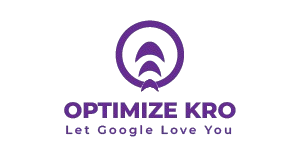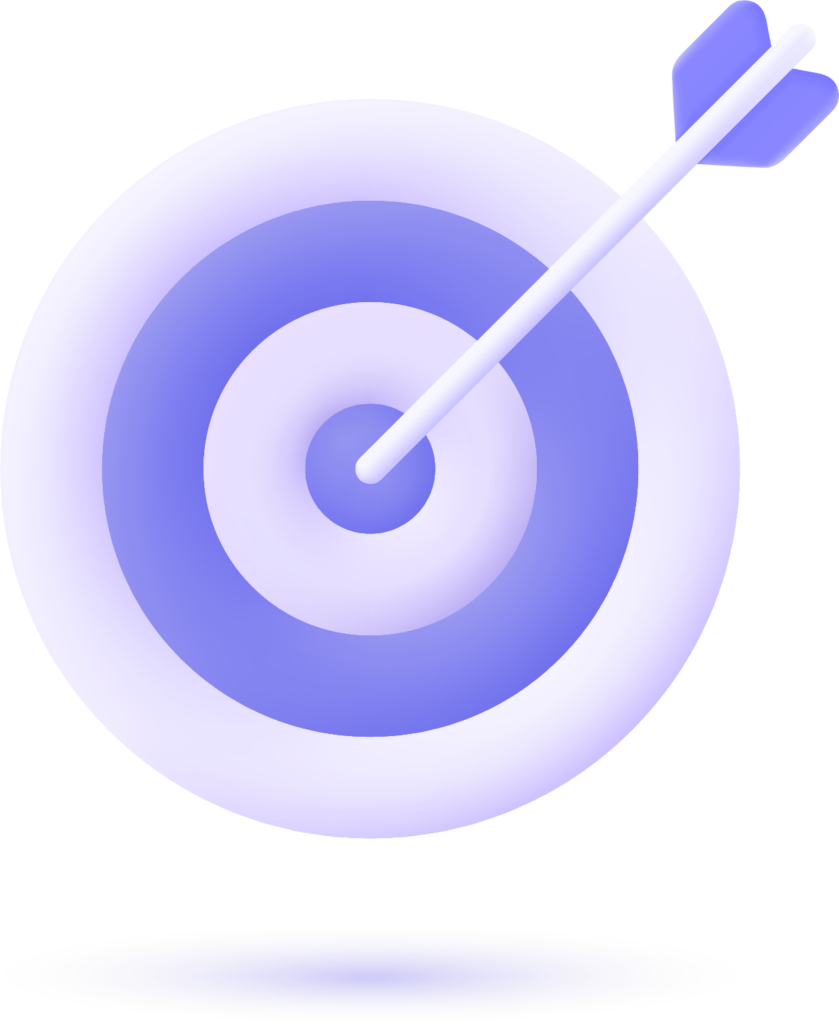Google My Business (GMB) is an essential tool for businesses looking to increase their online presence and enhance local SEO. It allows business owners to manage how their business appears on Google Search and Maps. One of the critical features within GMB is the ability to manage users and assign different roles to them, ensuring proper access and control over the business profile. This article will guide you through the process of managing users in GMB, explaining the various roles and permissions, and providing step-by-step instructions.
Why is Managing Users in GMB Important?
Managing users in GMB is essential for ensuring that the right people have access to the right tools and information. Depending on the role, users can edit business details, respond to reviews, view insights, or even perform actions that could impact the business’s online reputation. Proper management allows businesses to delegate tasks without giving full control, ensuring better security and smoother operations.
GMB User Roles and Permissions
Google My Business offers different roles, each with distinct permissions. Understanding these roles helps in assigning access to the right people while keeping your business profile secure.
- Owner
- Full Permissions: Owners have full access to all features within GMB, including adding or removing other users, editing business information, responding to reviews, managing photos, creating posts, viewing analytics, and more.
- Maximum Access: There can be multiple owners for a GMB account.
- Manager
- Moderate Permissions: Managers can perform almost all tasks except for managing users (adding/removing users) and transferring ownership.
- Useful for Teams: This role is ideal for employees or digital marketers who need to manage business details, posts, reviews, and more.
- Site Manager
- Limited Permissions: Site managers have the least access. They can manage most of the content (like photos and reviews) and update business information, but they cannot access user management features. This role is good for staff members who need to update the profile without handling user permissions.
Read More:
How to Set Pin Location in Google My Business (GMB) profile account
How to Manage Duplicate Listings in Google My Business (GMB)
How to Add and Manage GMB FAQs: A Complete Guide for Businesses
How to Edit and Manage Special Features in Google My Business (GMB)
Step-by-Step Guide: How to Add or Remove Users in GMB
Step 1: Sign in to Your Google My Business Account
- Login: Go to Google My Business and sign in using the Google account linked to your business.
Step 2: Select Your Business Profile
- Once logged in, you will see a list of all businesses associated with your Google account. Click on the business for which you want to manage users.
Step 3: Open the “Users” Section
- Navigate to Settings: On the left-hand menu, scroll down and click on “Users.” This will open the user management interface where you can add, remove, and manage user roles.
Step 4: Add a New User
- Click on “Add Users”: In the top right corner of the Users section, click on the icon with a person and a plus sign to add a new user.
- Enter Email Address: You will be prompted to enter the email address of the user you want to add.
- Select Role: Choose one of the following roles:
- Owner (Full access)
- Manager (Moderate access)
- Site Manager (Limited access)
- After entering the email address and selecting the role, click Invite.
Step 5: Remove a User
- Click on the Three Dots: Next to the user’s name, click the three-dot menu icon.
- Select “Remove”: Click “Remove” to revoke the user’s access.
What Our Clients Say
Trusted by contractors and local businesses for proven Local SEO Services.
John M. – General Contractor
“These guys transformed my Google Maps ranking. More calls, more local leads, and better visibility!”
Sarah L. – Roofing Business
“Within 3 months, my business went from page 3 to the top 3 listings. Highly recommend their Local SEO service!”
David K. – Plumbing Services
“Affordable and effective SEO. My local service calls doubled in less than 90 days.”
Table: Overview of GMB User Roles and Permissions
| Role | Permissions | Ideal For |
|---|---|---|
| Owner | Full access to all features: manage users, edit business details, respond to reviews, view analytics. | Business owners or trusted managers. |
| Manager | Can edit business details, respond to reviews, manage posts, and view insights. Cannot add/remove users. | Employees, marketers, or social media managers. |
| Site Manager | Can update business info, photos, and respond to reviews but cannot manage users or business ownership. | Staff responsible for content management. |
Best Practices for Managing Users in GMB
- Limit Permissions
Only provide access to the tools that users need. For example, if an employee only needs to respond to customer reviews, assign them the “Manager” role rather than “Owner” to avoid giving them unnecessary access. - Regularly Review User Access
As employees come and go, make sure to periodically review user access. Remove users who no longer need access to prevent any unauthorized changes to your GMB profile. - Assign Clear Responsibilities
Assign roles based on the specific responsibilities of the user. For instance, a marketing manager might need access to create posts and respond to reviews, while an employee who handles logistics might only need to update business hours or location. - Monitor Activity
GMB provides activity logs, so you can monitor who made specific changes to your business profile. This feature is useful for identifying any unauthorized changes and ensuring that only authorized users are managing your business information.
Answer: You can have multiple owners for a Google My Business profile. This allows for shared management, ensuring that if one owner is unavailable, others can still make changes.
Answer: Yes, you can transfer ownership to another user. To do this, the current owner must go to the “Users” section, select “Transfer Ownership,” and choose the new owner.
Answer: You can view activity logs in your GMB dashboard to see who made specific changes to your profile, such as editing business information or posting updates.
Answer: Yes, you can change a user’s role at any time by going to the “Users” section, clicking on the user’s name, and selecting “Edit User Role.” From there, you can assign a different role based on their responsibilities.
Answer: Go to the “Users” section, click on the three dots next to the user’s name, and select “Remove.” This will immediately revoke their access to the business profile.
Conclusion
Managing users in Google My Business is essential for maintaining control over your business profile, improving collaboration, and enhancing security. By understanding the various roles and permissions, you can assign the appropriate access levels to your team, ensuring that each user can perform their tasks effectively without compromising the integrity of your business information. Regularly reviewing user access and assigning clear responsibilities will help ensure the smooth operation of your GMB profile and maintain a positive online presence.
If you want to enhance your business’s visibility and reputation, mastering user management in Google My Business is a crucial step in your local SEO strategy.

Gulfam Qamar is a seasoned Local SEO expert with a proven track record of helping businesses boost their online visibility and dominate local search results. With deep expertise in Google Business Profiles, on-page optimization, and local citation strategies, Gulfam helps brands connect with nearby customers and grow sustainably. When he’s not optimizing websites, he’s sharing actionable SEO tips and insights to empower small businesses in the digital space.