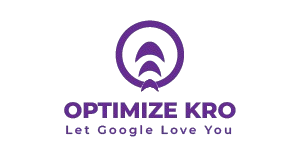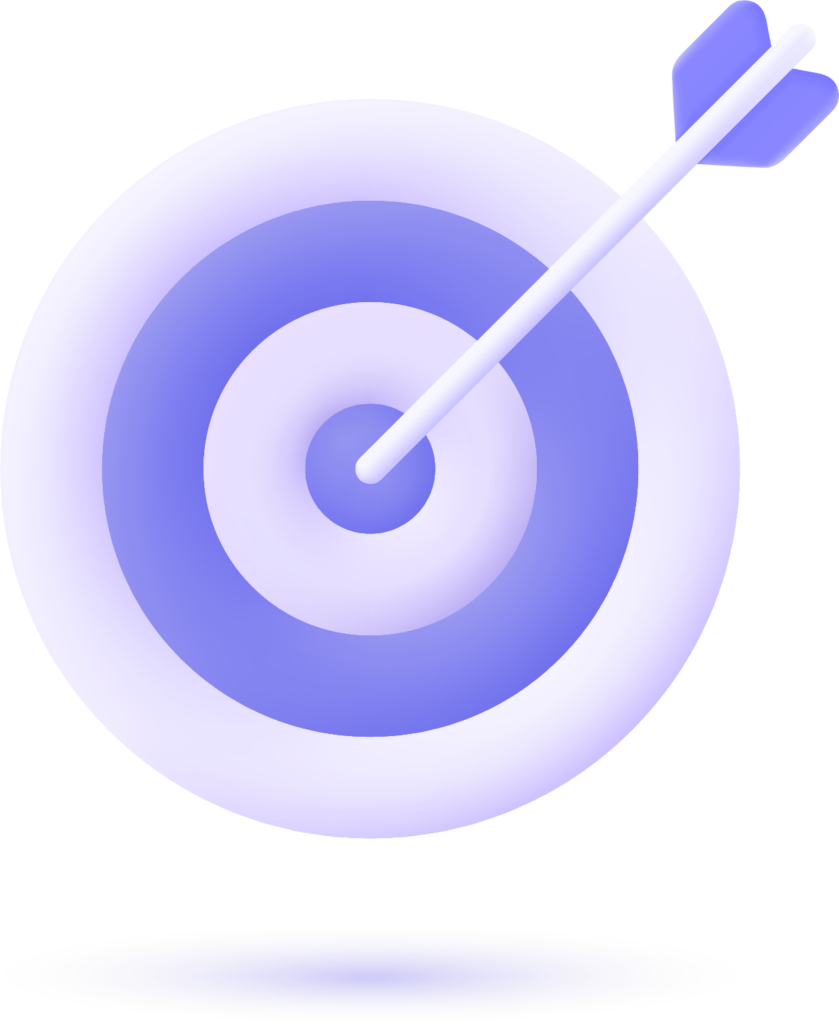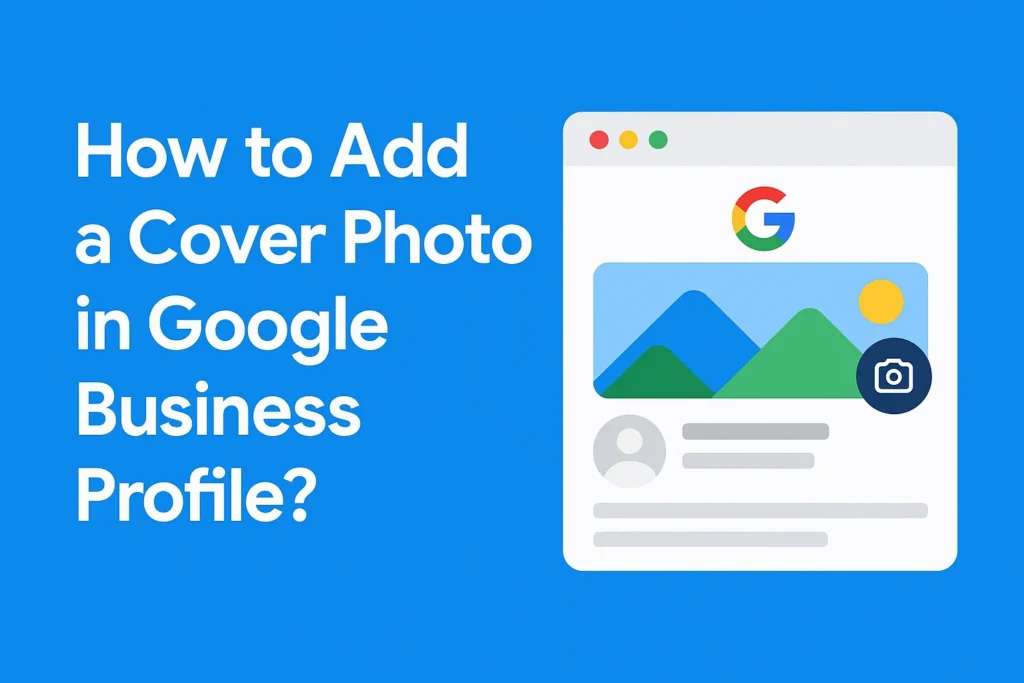
Your Google Business Profile (GBP), previously known as Google My Business (GMB), is the digital storefront of your brand. It’s the first thing potential customers see when they search for your business on Google Search or Google Maps. Among the most important visual elements of your profile is the cover photo, which appears prominently at the top of your listing.
A well-selected cover photo can help you:
- Build instant trust with new customers
- Represent your brand’s personality
- Highlight your location or products
- Improve engagement and click-through rates
In this article, we’ll guide you through how to add a cover photo in Google Business Profile, including best practices, image size recommendations, and tips to make it stand out.
Why the Cover Photo Matters in Google Business Profile?
Your cover photo plays a crucial role in creating a first impression. Google uses it as the main image to showcase your business. A clear, high-quality, and brand-appropriate cover image can influence whether users click on your listing or move on to a competitor.
Here are the key benefits of having a great cover photo:
- Brand Recognition – A recognizable cover photo helps customers instantly connect with your business.
- Professional Appearance – High-quality visuals reflect a professional image.
- Increased Engagement – Eye-catching images attract more clicks and views.
- Better Storytelling – Your cover photo can tell customers what you offer before they even read the description.
How to add a cover photo in Google Business Profile Android?
To add a cover photo in your Google Business Profile using an Android device, start by opening the Google Maps app or the Google Search app and ensuring you’re signed in to the Google account linked to your business. Tap on your profile icon in the top-right corner, then select Your Business Profile.
From there, navigate to the Photos section. Tap Add Photos and choose Cover Photo from the available categories. Select an image from your phone’s gallery or take a new one that best represents your business.
Make sure the photo is high-quality, properly lit, and visually appealing, as this image will appear prominently when people search for your business. Once selected, tap Upload to save it. Within a short time, your cover photo will be visible on your Google Business Profile, helping you create a stronger first impression for potential customers.
Other Google Business Profile Cover Photo Requirements
Here are three other important Google Business Profile cover photo requirements you should follow:
- No Offensive or Misleading Content
Your cover photo must not contain offensive, violent, or inappropriate imagery. Google also prohibits misleading photos that misrepresent your business, such as showing products or services you don’t offer. - Authentic Representation of Your Business
The image should reflect your actual business location, products, staff, or services. Avoid overuse of stock photos, heavy filters, or unrealistic edits that could mislead customers. - Good Lighting and Clear Focus
Your cover photo should be well-lit, properly exposed, and in sharp focus. Avoid dark, blurry, or cluttered images that make it hard for viewers to understand what they’re seeing.
If you want, I can also give you a complete table of all Google cover photo rules so they’re easy to follow.
How to Delete Your Google Business Profile Cover Photo?
To remove your existing cover photo from your Google Business Profile, the process is quick and straightforward. First, sign in to your Google Business Profile Manager using the account linked to your business. From the menu, click “Photos” and then select the “Cover” tab. Locate your current cover photo, click on it, and look for the trash/bin icon in the corner.
Clicking this will prompt you to confirm the deletion. Once confirmed, the image will be removed from your profile. Keep in mind that Google may automatically select another image from your gallery or user-uploaded photos as your temporary cover photo until you upload a new one. To maintain control over your business’s visual appearance, it’s best to upload a replacement cover photo right after deleting the old one.
Google Business cover photo rejected
If your Google Business cover photo was rejected, it usually means it didn’t meet Google’s image guidelines or quality standards. Common reasons include low resolution (blurry or pixelated images), excessive text or promotional content on the image, use of copyrighted material without permission, or photos that are irrelevant to your business. Google also rejects images containing inappropriate, misleading, or heavily altered content.
To fix this, choose a high-resolution photo (at least 720 x 720 pixels) that is clear, well-lit, and directly represents your business—such as your storefront, interior, product displays, or team. Avoid adding too much text, logos, or borders that might make the image look unprofessional. Also, ensure the photo follows Google’s content policy, meaning it should be real, authentic, and free from offensive or misleading elements.
After making the necessary changes, re-upload the image through your Google Business Profile. Usually, once it meets the requirements, it will be approved within a short period.
If you want, I can also give you a full table of all Google cover photo rejection reasons with solutions so you can avoid future issues. Would you like me to prepare that?
Great Google Business Profile cover photo examples
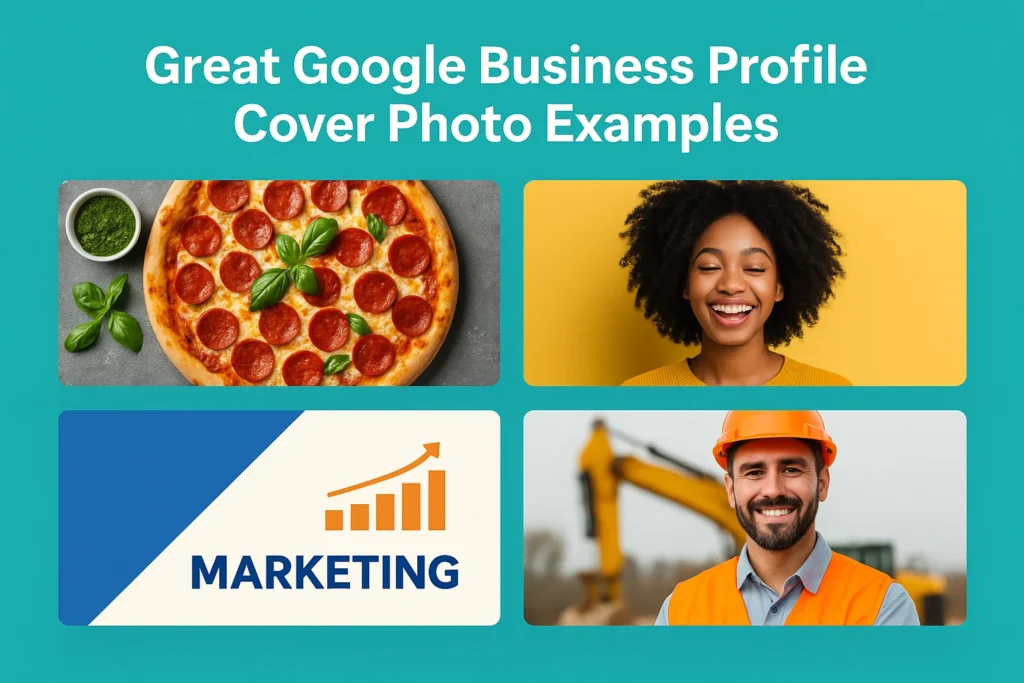
Great Google Business Profile cover photos are those that immediately capture attention and accurately represent your business. The best examples often feature a clear, high-quality image of your storefront, interior, signature products, or team in action.
For instance, a well-lit photo of a coffee shop’s exterior with visible signage helps customers recognize your location easily, while an inviting interior shot can convey the ambiance and atmosphere of your business. Highlighting your most popular products or services in a visually appealing way also draws interest and encourages engagement.
Additionally, including your team interacting with customers adds a personal touch, making your profile feel more approachable and trustworthy. Seasonal or festive-themed photos can further showcase that your business is active and engaged with the community.
Overall, a great cover photo is high-resolution, relevant, well-lit, and visually compelling, giving potential customers a strong first impression the moment they discover your profile.
What Our Clients Say
Trusted by contractors and local businesses for proven Local SEO Services.
John M. – General Contractor
“These guys transformed my Google Maps ranking. More calls, more local leads, and better visibility!”
Sarah L. – Roofing Business
“Within 3 months, my business went from page 3 to the top 3 listings. Highly recommend their Local SEO service!”
David K. – Plumbing Services
“Affordable and effective SEO. My local service calls doubled in less than 90 days.”
How to Upload or Change GBP Cover Image?
To upload or change your Google Business Profile (GBP) cover image, follow these simple steps:
- Sign in to your account
Open the Google Maps or Google Search app on your device, or go to Google Business Profile on a desktop browser, and make sure you’re logged in with the account linked to your business. - Access Your Business Profile
Tap on your profile icon (top-right corner) and select Your Business Profile. On a desktop, you can click Manage Profile. - Go to Photos Section
Locate the Photos tab. Here you’ll see all your uploaded images, including profile pictures, logos, and previous cover photos. - Select Cover Photo
Tap or click Add Photos and choose the Cover Photo category. If you already have a cover photo, select it to replace or update it. - Upload Your Image
Choose a photo from your device or take a new one. Make sure it is high-quality, well-lit, and relevant to your business. Google recommends a landscape orientation with a resolution of at least 720 × 720 pixels. - Save Changes
Once uploaded, the image will be reviewed by Google. After approval, it will appear as the cover photo on your business profile, enhancing your brand’s visibility and first impression.
If you want, I can also create a step-by-step visual guide with screenshots specifically for Android and desktop, so it’s even easier to follow. This usually helps avoid mistakes when uploading a cover photo.
Conclusion
Adding a well-chosen cover photo to your Google Business Profile is a powerful way to make a strong first impression and showcase your brand’s personality. Whether you are uploading it from an Android device or a desktop, following Google’s guidelines for image quality, authenticity, and relevance ensures your cover photo is approved and effective. A high-resolution, well-lit, and visually compelling image—be it of your storefront, interior, products, or team—can boost customer trust, engagement, and recognition. By regularly reviewing and updating your cover photo, you maintain a professional and appealing profile that attracts potential customers and highlights what makes your business unique. A great cover photo not only enhances your profile’s visual appeal but also plays a key role in driving clicks, visits, and overall business growth.
FAQS
1. Can I use the same cover photo across multiple Google Business Profiles?
Yes, you can use the same image for multiple profiles, but it’s recommended to customize cover photos for each location to reflect the specific storefront, team, or offerings. This helps customers identify the correct location and enhances local engagement.
2. How long does it take for a new cover photo to appear on my profile?
Once uploaded, Google typically reviews the image within 24–48 hours. Approval depends on compliance with quality standards and content policies. Sometimes, it may take slightly longer if the photo requires further verification.
3. Can I schedule seasonal cover photos in advance?
Google Business Profile does not currently support scheduling photos. However, you can manually upload seasonal or event-specific images when needed and replace them afterward to keep your profile updated.
4. Will adding a cover photo affect my Google ranking?
While a cover photo alone doesn’t directly improve search rankings, a high-quality, relevant image can increase engagement, clicks, and time spent on your profile. These factors indirectly contribute to better visibility in local search results.
5. Can I edit a cover photo after uploading it?
Google does not allow direct editing of an uploaded cover photo within the platform. To make changes, you must edit the original image using external software and then re-upload it as a new cover photo.

Gulfam Qamar is a seasoned Local SEO expert with a proven track record of helping businesses boost their online visibility and dominate local search results. With deep expertise in Google Business Profiles, on-page optimization, and local citation strategies, Gulfam helps brands connect with nearby customers and grow sustainably. When he’s not optimizing websites, he’s sharing actionable SEO tips and insights to empower small businesses in the digital space.