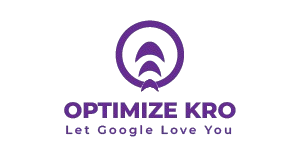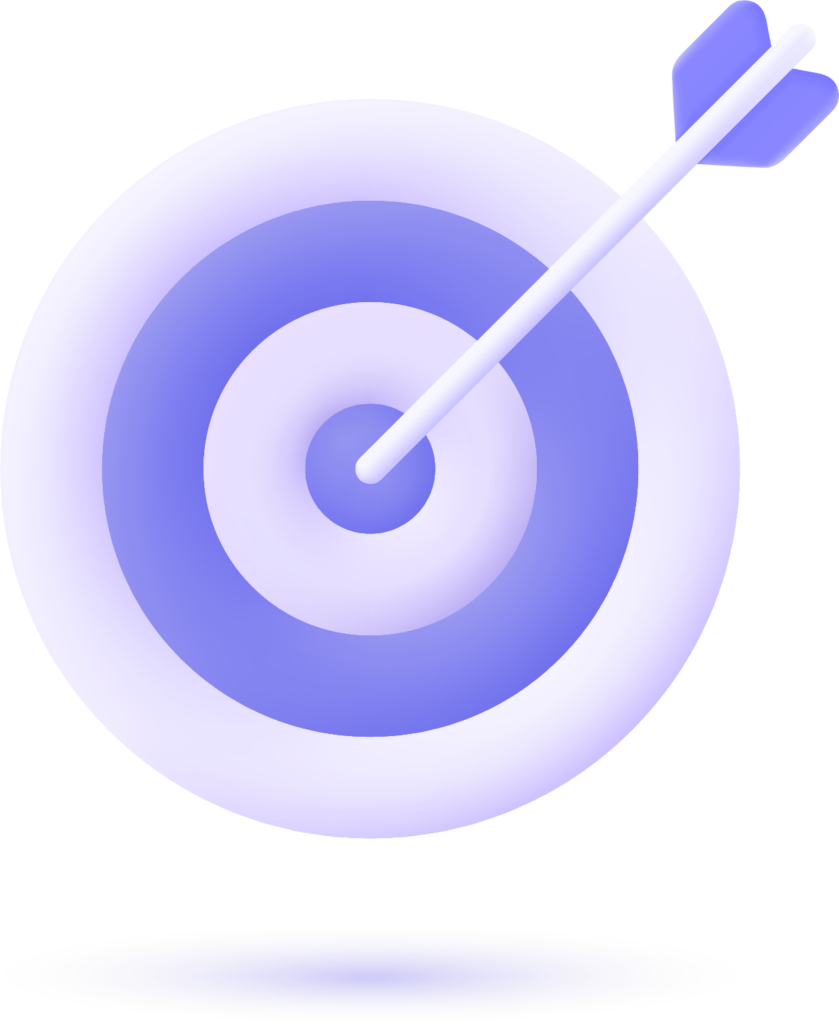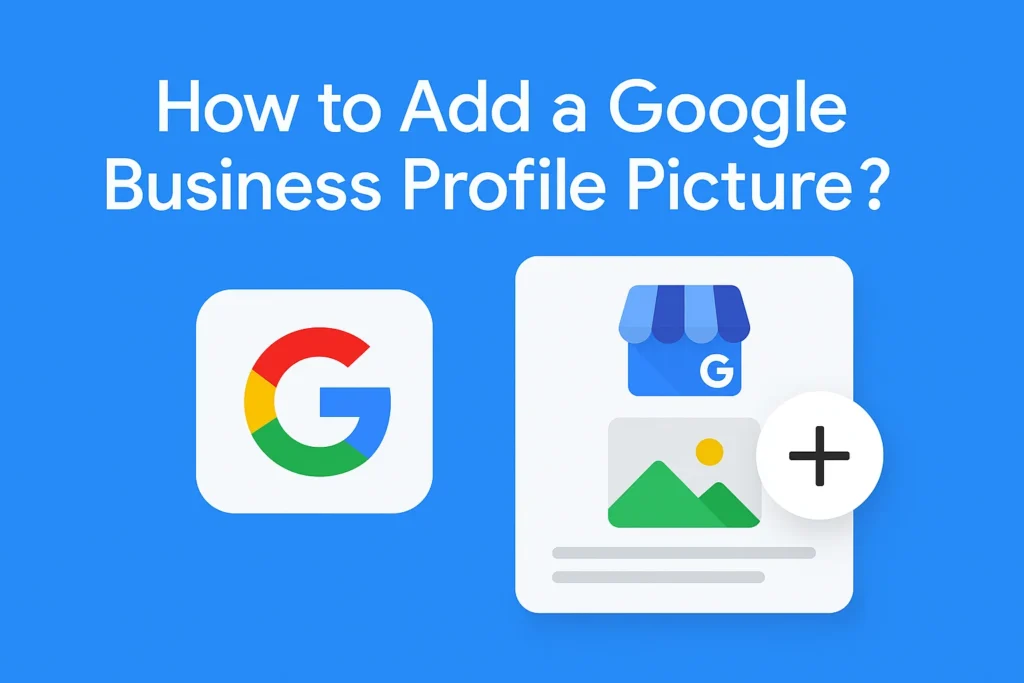
Your Google Business Profile (GBP), formerly known as Google My Business (GMB), is often the first impression potential customers get of your brand. When people search for your business on Google Search or Google Maps, your profile picture is prominently displayed alongside your name, address, and reviews. This small but powerful visual element can make or break a customer’s decision to engage with your brand.
A well-chosen profile picture improves click-through rates, builds trust, and enhances brand identity. On the other hand, a poorly chosen or low-quality image may discourage customers from exploring your business further.
The process of adding a Google Business Profile picture is straightforward, but doing it correctly — while following Google’s guidelines — ensures your image is approved and displayed effectively.
Google Business Profile Picture Overview
The Google Business Profile picture is the primary image that represents your brand across Google Search and Google Maps. It’s the first visual impression potential customers get when they come across your listing, making it a powerful tool for building trust and attracting attention. This picture typically appears alongside your business name in search results, on your map location, and in the “Photos” section of your profile.
Choosing the right profile picture is essential—opt for a clear, high-resolution image that reflects your business identity. For most companies, this could be a logo for brand recognition or a professional photo of the storefront, product, or service. Google recommends a size of 720 x 720 pixels in JPG or PNG format for optimal clarity.
A well-selected profile picture not only helps customers recognize your brand quickly but also enhances credibility, increases clicks, and strengthens your online presence in competitive markets.
How Can I Upload Photos to a Google Business Account?
Uploading photos to your Google Business Profile is a simple yet powerful way to make your listing more attractive and trustworthy for potential customers. To do this, start by signing in to the Google account linked to your business. Once logged in, search for your business name on Google Search, and you’ll see your business management panel appear. Click on “Edit profile” and navigate to the “Photos” section.
Here, you can choose the type of image you want to add — such as your logo, cover photo, or additional business photos like your storefront, interior, team, or products. Click the “+ Add” button, then select the image from your computer or mobile device. Make sure your photos meet Google’s requirements: they should be JPG or PNG format, between 10 KB and 5 MB in size, and at least 720 × 720 pixels for clarity.
After uploading, your images will go through a short review process and, once approved, will be visible to customers searching for your business on Google Search and Maps. Regularly updating your photos keeps your listing fresh, encourages engagement, and helps you stand out in local search results.
Read More:
How to Manage GMB Reviews?
How to Do GMB Posting?
How to Find Calls in GMB Analytics?
How to Find Search Queries in GMB Analytics?
What Is the Best Google My Business Image Size?
The best image size for your Google Business Profile (formerly Google My Business) depends on the type of photo you are uploading, but for most purposes, Google recommends a minimum resolution of 720 × 720 pixels with a 1:1 square aspect ratio. This ensures that your photos remain sharp and professional-looking across both desktop and mobile displays.
For cover photos, which act as a banner at the top of your profile, a larger rectangular image — ideally 1080 × 608 pixels — works best to maintain clarity and proper framing. File size should be between 10 KB and 5 MB, and the format should be JPG or PNG for best compatibility.
Using high-resolution images not only makes your listing visually appealing but also signals quality and professionalism to potential customers. Avoid overly small or stretched images, as they can appear blurry or pixelated after Google compresses them.
To keep your visuals consistent, stick to the same style, lighting, and color tone across all uploads, whether they’re logos, storefront shots, or product images. This consistency strengthens your brand identity and helps you stand out in local search results.
Preparing Your Google Business Profile Picture
Preparing your Google Business Profile picture is a crucial step in making your online presence stand out and attract potential customers. Start by selecting an image that represents your business — this could be your official logo for brand recognition, a clean and inviting storefront shot, or a professional product image.
Ensure the photo meets Google’s recommended specifications: JPG or PNG format, a file size between 10 KB and 5 MB, and a minimum resolution of 720 × 720 pixels for clarity.
A square (1:1) aspect ratio works best, as it prevents awkward cropping when Google displays your image in circular frames on Search or Maps. Use bright, even lighting to make your picture look professional, and avoid blurry, dark, or pixelated images.
If using a logo, keep it simple, centered, and free from text overlays or excessive design elements that could violate Google’s content guidelines. Maintaining a consistent style and color tone with your other brand visuals across social media and marketing materials also strengthens your brand identity and helps customers recognize your business instantly.
Step-by-Step Guide to Changing Your Google Business Profile Picture
Step 1: Sign in to Your Google Account
Log in using the Google account associated with your business profile. Make sure you’re using the correct account to access your listing.
Step 2: Find Your Business on Google
Type your business name into Google Search. If you’re signed in, your Google Business Profile management panel will appear directly in the search results.
Step 3: Open the Profile Editor
Click “Edit profile” from the management panel, then navigate to the Photos section where you can view, add, or replace existing images.
Step 4: Upload Your New Picture
Select the Logo or Profile Picture category, click the “+ Add” button, and choose the new image from your device. Ensure it meets Google’s requirements: JPG/PNG format, 10 KB–5 MB size, and at least 720 × 720 pixels resolution.
Step 5: Save and Review Changes
Once uploaded, Google may take a few minutes to process the image. Check your listing on both Search and Maps to confirm the new profile picture is visible and displayed correctly.
How to Remove Photos from Google Business Profile?
To remove photos from your Google Business Profile, start by signing in to the Google account connected to your business. Once logged in, search for your business name on Google, and your business management panel will appear. Click “Edit profile”, then navigate to the Photos section to view all images associated with your listing.
Find the photo you wish to delete, click on it to open the full view, and select the trash/bin icon to remove it. If the photo was uploaded by a customer instead of your business, you won’t see a direct delete option; instead, you can click “Report a problem” and choose the appropriate reason for removal, such as “Offensive,” “Not relevant,” or “Violates policy.”
After deletion or reporting, it may take a few hours for the changes to reflect on Google Search and Maps. Regularly reviewing and removing outdated, low-quality, or irrelevant photos keeps your profile fresh, professional, and appealing to potential customers.
How to Optimize Photos on Google Business Profile?
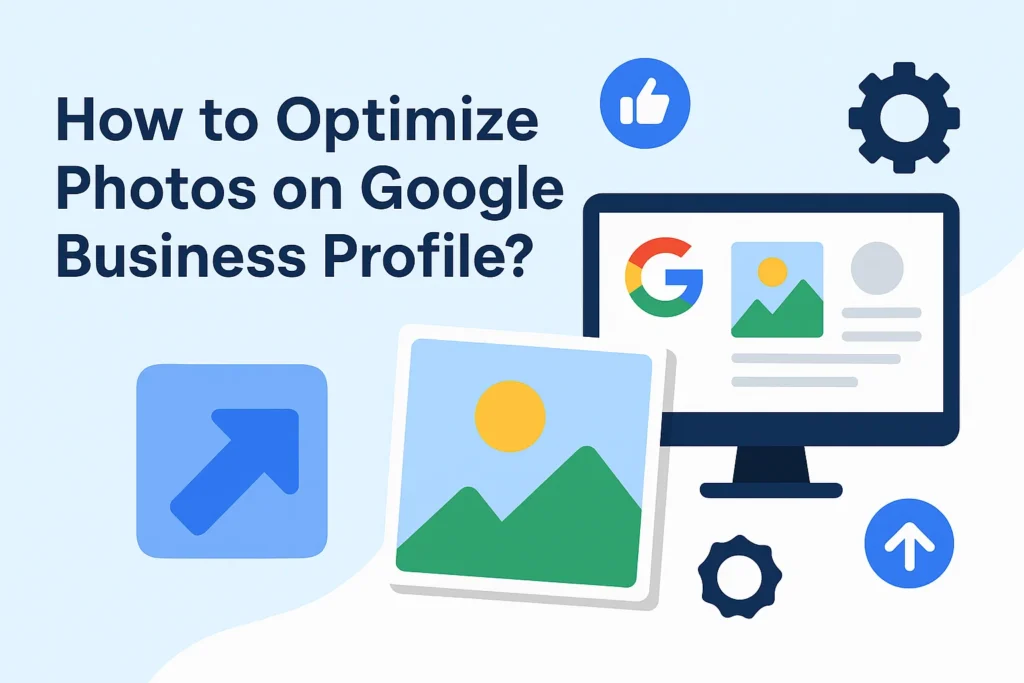
Optimizing photos on your Google Business Profile is essential for attracting attention, improving engagement, and building trust with potential customers. Start by using high-resolution images that are clear, well-lit, and visually appealing. Google recommends JPG or PNG format, a file size between 10 KB and 5 MB, and a minimum resolution of 720 × 720 pixels. Choose images that accurately represent your business, such as a polished storefront, professional team shots, popular products, or a clean logo for brand recognition.
Pay attention to composition and lighting — use bright, natural light whenever possible, and avoid cluttered or distracting backgrounds. Keep your branding consistent by using similar colors, styles, and tones across all photos. This creates a cohesive look that customers can easily recognize. You should also add relevant photos for each category Google offers, such as Logo, Cover Photo, Interior, Exterior, Team, and Product Images, to make your profile complete.
Additionally, include geo-relevant and keyword-friendly file names before uploading (e.g., “los-angeles-coffee-shop-interior.jpg”) to subtly help with local SEO. Regularly update your photos to show seasonal changes, new products, or updated branding. A well-optimized and frequently refreshed photo gallery signals to Google — and your customers — that your business is active, credible, and worth visiting.
Google My Business Cover Photo
The Google My Business (GMB) cover photo is one of the most prominent visual elements that appear on your business profile when customers search for you on Google. It serves as the main image that represents your brand, making it essential to choose a high-quality, visually appealing picture that reflects your business identity.
Ideally, the cover photo should showcase your storefront, key products, or services, giving potential customers an immediate sense of what you offer. Google recommends a resolution of 1024 x 576 pixels for optimal display, ensuring the image is clear and professional on both desktop and mobile devices.
A well-chosen cover photo can increase engagement, attract more clicks, and strengthen your brand presence online. Make sure the lighting, composition, and branding elements are consistent with your other marketing materials for a polished, trustworthy impression.
What Our Clients Say
Trusted by contractors and local businesses for proven Local SEO Services.
John M. – General Contractor
“These guys transformed my Google Maps ranking. More calls, more local leads, and better visibility!”
Sarah L. – Roofing Business
“Within 3 months, my business went from page 3 to the top 3 listings. Highly recommend their Local SEO service!”
David K. – Plumbing Services
“Affordable and effective SEO. My local service calls doubled in less than 90 days.”
Google Business Photos Not Approved
If your Google Business Profile photos are not getting approved, it usually means they don’t meet Google’s image guidelines or content policies. Google reviews every uploaded photo to ensure it is clear, relevant, and compliant.
Common reasons for rejection include blurry or low-quality images, photos with excessive text overlays or watermarks, unrelated stock images, or content that violates Google’s policies (such as inappropriate or misleading visuals). Sometimes, even if the image looks fine, it may be flagged due to incorrect dimensions, unsupported formats, or suspicious editing.
To resolve the issue, first check that your photo is in JPG or PNG format, has a file size between 10 KB and 5 MB, and a minimum resolution of 720 × 720 pixels. Make sure it represents your actual business — for example, your storefront, team, products, or logo — without unrelated elements. Avoid using promotional graphics, phone numbers, or special offers in the photo, as Google prefers clean and authentic visuals.
If you believe your image was rejected by mistake, you can try re-uploading a corrected version or contacting Google Business Profile support for clarification. Keeping your images professional, relevant, and policy-compliant will greatly increase the chances of approval and ensure your profile looks trustworthy to potential customers.
Conclusion
A well-maintained Google Business Profile picture strategy is more than just uploading random images — it’s about creating a visually appealing, consistent, and trustworthy brand presence that resonates with potential customers. From selecting the right profile and cover photos to optimizing them for quality, size, and brand consistency, every detail plays a role in how your business is perceived online. Ensuring that your images follow Google’s guidelines not only increases approval rates but also boosts engagement, click-through rates, and customer trust. By regularly updating and refining your visuals, you keep your profile fresh, competitive, and aligned with your business’s evolving identity. In today’s digital-first marketplace, your Google Business Profile pictures are not just decoration — they are powerful marketing assets that can influence customer decisions and drive real business growth.
No, Google Business Profile only allows one main profile picture to represent your business in search results and on Maps. However, you can upload multiple additional images under categories like Logo, Cover Photo, Interior, Exterior, Team, and Product Photos to give customers a more complete visual impression of your business.
It’s recommended to review and update your profile picture at least once or twice a year, or sooner if you change your logo, update your branding, renovate your location, or introduce new products. Keeping your profile picture fresh ensures your business looks active and relevant to potential customers.
While changing your profile picture alone won’t directly improve your SEO ranking, regularly updating high-quality images signals to Google that your business is active. This activity can indirectly support better visibility by increasing user engagement, which is a positive ranking factor for local search results.
Sometimes, Google’s algorithm may choose a different photo to display as your main image if it believes that picture is more relevant to user searches. This can happen if customer-uploaded images get higher engagement. To reduce the chances of this, ensure your chosen profile picture is high-quality, follows guidelines, and receives consistent views and clicks.

Gulfam Qamar is a seasoned Local SEO expert with a proven track record of helping businesses boost their online visibility and dominate local search results. With deep expertise in Google Business Profiles, on-page optimization, and local citation strategies, Gulfam helps brands connect with nearby customers and grow sustainably. When he’s not optimizing websites, he’s sharing actionable SEO tips and insights to empower small businesses in the digital space.