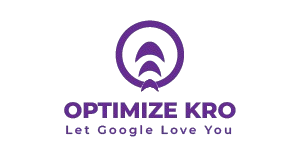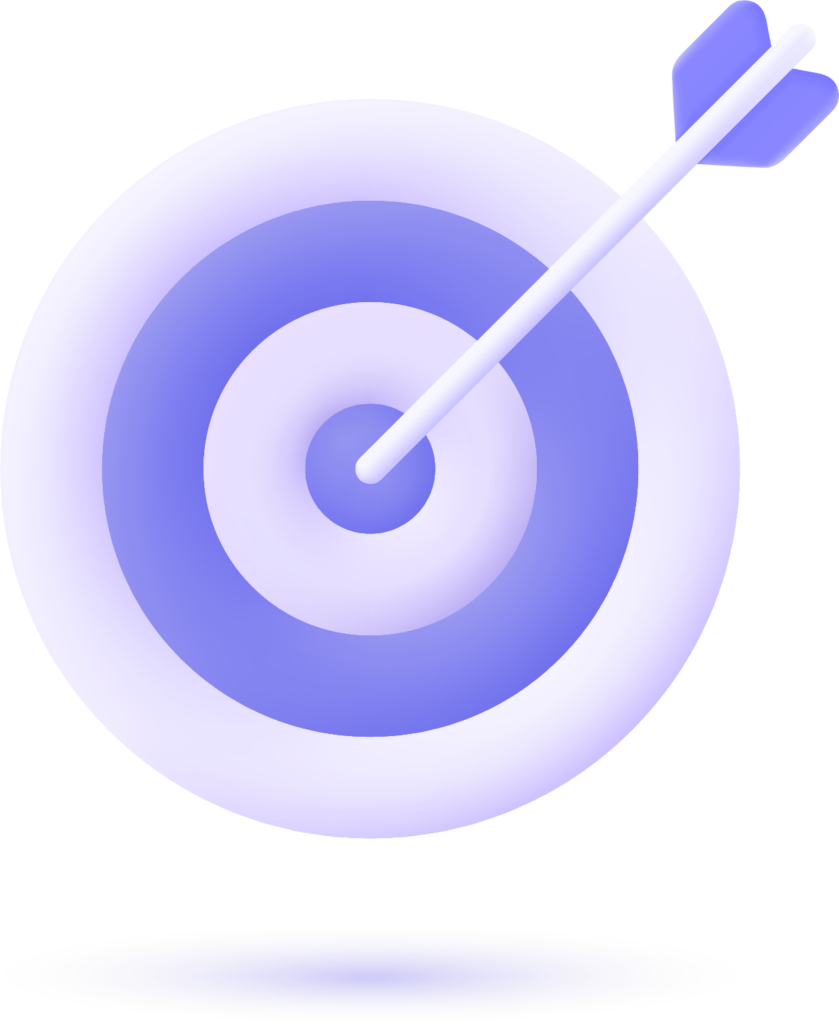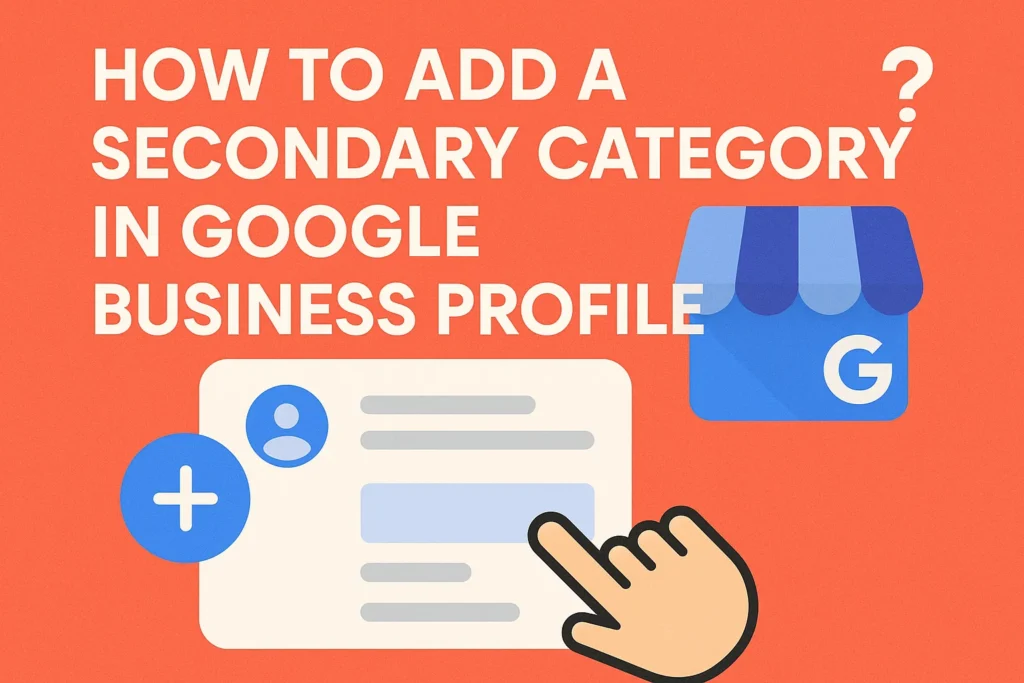
A Google Business Profile (GBP) is one of the most effective free tools for enhancing your online presence. It allows potential customers to discover your business on Google Search and Google Maps, see your services, contact you directly, and even visit your website. While your primary category describes your main business activity, adding a secondary category can help your profile appear for more relevant searches.
The secondary category is an extra classification for your business that complements the primary one. For example, if your primary category is “Bakery”, you might add a secondary category such as “Coffee Shop” to reach customers searching for coffee in your area.
In this guide, we will explain step-by-step how to add a secondary category in Google Business Profile, provide tips to choose the best one, and discuss how it can impact your search rankings.
Why is Adding a Secondary Category Important?
Adding a secondary category in GBP is not just an optional feature—it’s a smart SEO strategy. Here’s why:
- Expanded Search Visibility – You can appear in more search queries related to your business.
- Better Customer Understanding – Helps customers know the full range of your services.
- Improved Local Ranking – Google uses categories to decide where to show your business in local searches.
- Competitive Edge – Many businesses miss this step, so you can outperform them.
Step-by-Step Guide: How to Add a Secondary Category in Google Business Profile
Follow these steps to add a secondary category to your GBP from a desktop computer:
Step 1: Sign in to Your Google Account
- Go to Google.com and sign in with the account that manages your GBP.
Step 2: Access Your Google Business Profile
- Search for your business name in Google Search.
- Click “Edit profile” directly from the search results.
Step 3: Open the Business Information Section
- Look for the option labeled “Business information” or similar.
Step 4: Edit Business Category
- In the “Category” section, click the pencil icon to edit.
- Your primary category will appear at the top.
Step 5: Add a Secondary Category
- Click “Add another category”.
- Start typing the service or business type you want to add.
- Select the best-matching category from Google’s suggestions.
Step 6: Save Changes
- Click “Apply” or “Save” to update your profile.
How to Add a Secondary Category on Mobile?
If you manage your GBP using the Google Maps app or the Google Search app, you can also add a secondary category directly from your phone.
Step 1: Open the Google Maps app.
Step 2: Tap your profile icon (top right) and select “Your Business Profile”.
Step 3: Tap “Edit profile” → “Business information”.
Step 4: Scroll to “Business category”.
Step 5: Tap “Add another category”, type the new category, and select it from the list.
Step 6: Tap “Save” or “Apply”.
This mobile method is especially helpful if you manage multiple locations or make frequent updates.
Read More:
How to Add a Primary Category in Google Business Profile?
How to Write a Google Business Profile Description?
How to Add a Video to Google Business Profile?
How to Add a Cover Photo in Google Business Profile?
Tips for Choosing the Right Secondary Category
Selecting the wrong category can mislead customers and harm your rankings. Here’s how to choose wisely:
- Relevance is Key – Choose a category directly related to your business offerings.
- Think Like Your Customers – Use the terms they would search for.
- Don’t Duplicate the Primary Category – Your secondary should expand, not repeat.
- Check Competitor Profiles – See what categories successful competitors use.
- Use Google’s Suggestions – When typing, use the dropdown list provided by Google.
Mistakes to Avoid When Adding a Secondary Category
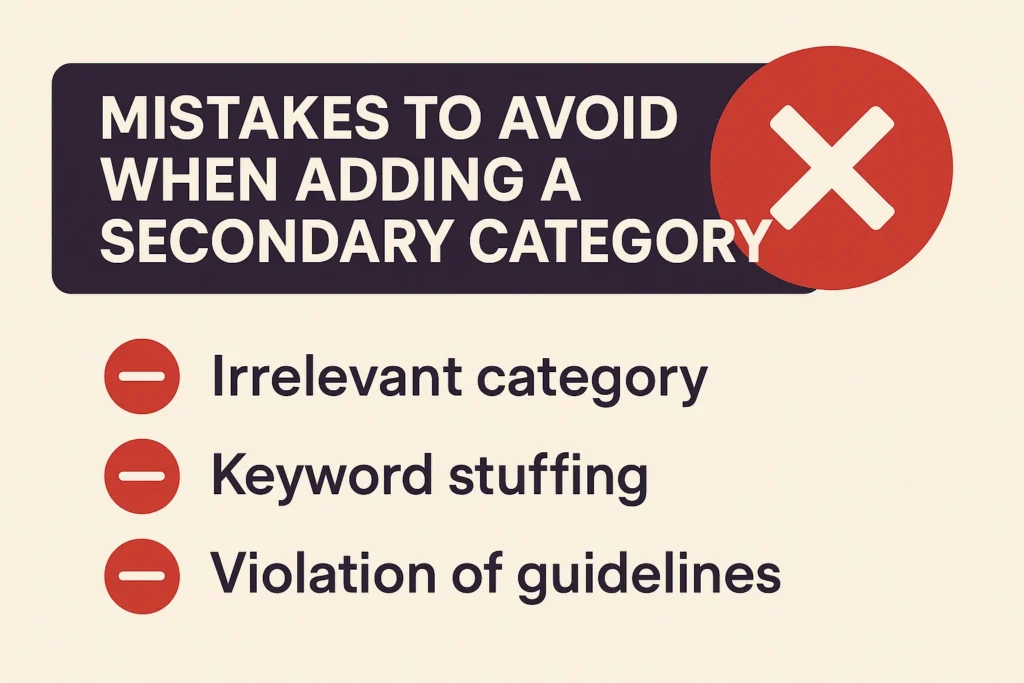
- Adding Too Many Categories – Stick to 2–3 relevant ones.
- Choosing Irrelevant Categories – This can confuse customers and reduce trust.
- Neglecting Seasonal Updates – If your services change seasonally, update categories.
- Not Reviewing Over Time – Business focus changes, so categories should too.
What Our Clients Say
Trusted by contractors and local businesses for proven Local SEO Services.
John M. – General Contractor
“These guys transformed my Google Maps ranking. More calls, more local leads, and better visibility!”
Sarah L. – Roofing Business
“Within 3 months, my business went from page 3 to the top 3 listings. Highly recommend their Local SEO service!”
David K. – Plumbing Services
“Affordable and effective SEO. My local service calls doubled in less than 90 days.”
SEO Benefits of Adding a Secondary Category
When you add a secondary category, Google can show your business for a wider range of search terms. This improves local SEO because:
- Google’s algorithm understands your services better.
- You can appear in both Maps pack results and organic results for related searches.
- It increases the chances of being shown for “near me” searches.
Maintaining and Updating Your Secondary Category
A secondary category is not a “set and forget” setting. You should:
- Review Every 6–12 Months – Ensure it still matches your services.
- Adjust for New Services – If you add something new, update your category.
- Check Performance – Use GBP Insights to see if search impressions improved.
Conclusion
Adding a secondary category in Google Business Profile is a simple yet powerful way to expand your reach, improve search rankings, and better communicate your services to potential customers. By carefully selecting relevant categories, avoiding common mistakes, and reviewing your profile regularly, you can ensure your business stays competitive in local searches.
Yes, Google allows you to add multiple secondary categories, but it’s best to limit them to only those that are highly relevant to your business. Adding too many unrelated categories can confuse customers and weaken your local SEO focus.
Usually, category updates appear within a few minutes to a few hours. However, in some cases, Google may review the change before publishing it, which can take up to 3 days.
No, adding a secondary category does not lower your ranking for the primary category. Instead, it can help expand your visibility for additional search terms while maintaining your existing rankings.
Yes, you can remove or update your secondary category at any time from your Google Business Profile settings. This is useful if your services change or you want to test which category works best.
No, Google only displays your primary category on your public listing. Secondary categories work in the background to improve search relevance but are not shown to users directly.
Absolutely. If your business offers seasonal services, you can update your secondary category to match the season. For example, a landscaping business might add “Snow Removal Service” in winter and replace it with “Garden Maintenance” in spring.

Gulfam Qamar is a seasoned Local SEO expert with a proven track record of helping businesses boost their online visibility and dominate local search results. With deep expertise in Google Business Profiles, on-page optimization, and local citation strategies, Gulfam helps brands connect with nearby customers and grow sustainably. When he’s not optimizing websites, he’s sharing actionable SEO tips and insights to empower small businesses in the digital space.