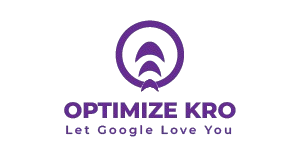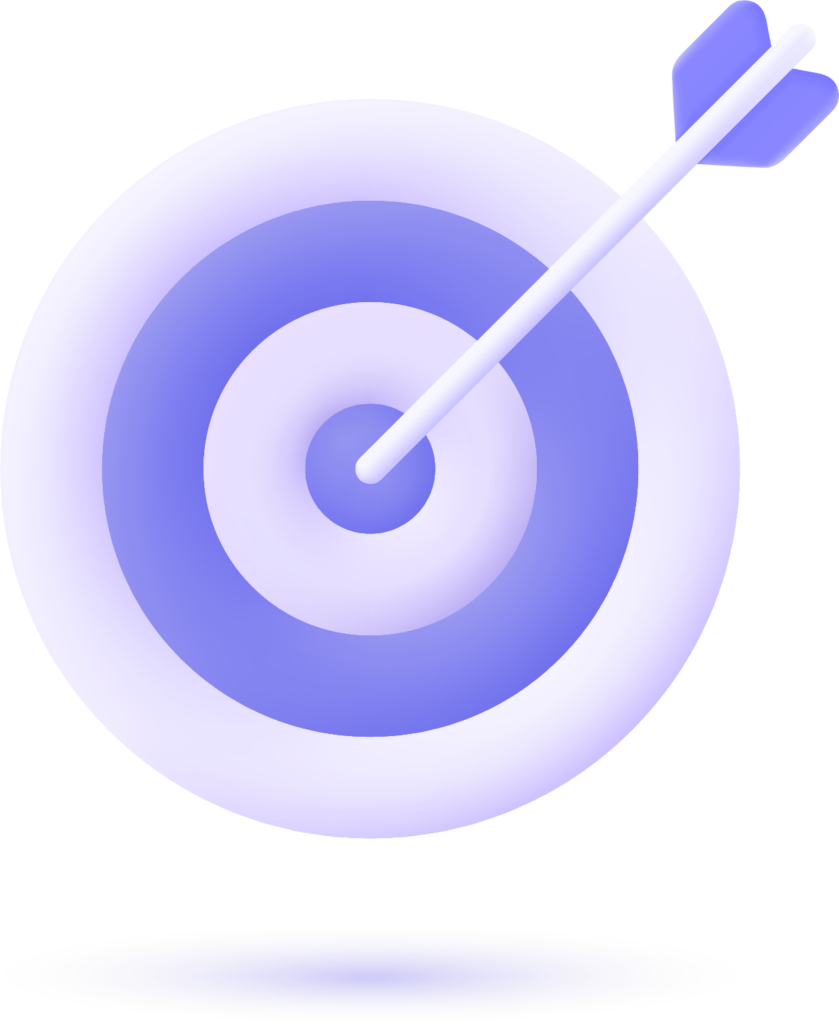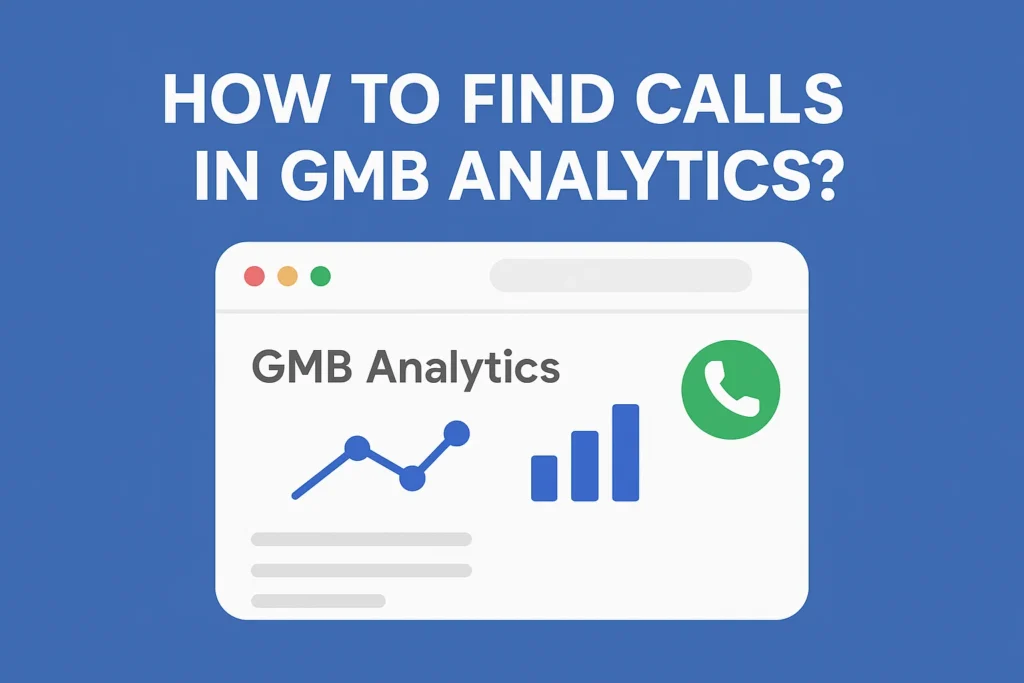
Google Business Profile (GBP), formerly known as Google My Business (GMB), is a powerful tool for managing your business’s online visibility. One of the key metrics available in GBP Insights is call tracking, which helps you understand how many customers are reaching out to your business directly from your Google listing.
Finding calls in GMB Analytics allows business owners to measure the effectiveness of their listing, track customer engagement, and make data-driven marketing decisions. Whether you run a local shop, a restaurant, or a service-based business, monitoring call data is essential to evaluate your online performance.
You can find calls in GMB Analytics by signing in to your Google Business Profile dashboard, going to the “Insights” section, selecting “Calls”, and reviewing the data for a custom date range. This data includes total calls, peak call times, and device-based breakdowns.
How to Set Up Call Tracking on Your Google My Business?
Setting up call tracking on your Google My Business (GMB), now known as Google Business Profile (GBP), allows you to measure how many customers are calling your business directly from your Google listing. To enable this, first sign in to your GBP dashboard at business.google.com using your registered email.
Select your business location and ensure your primary phone number is listed correctly under the “Info” section. For more advanced tracking, you can use a call tracking number from third-party providers such as CallRail, Twilio, or Google Ads call forwarding. Replace your main phone number in GBP with the tracking number while keeping your original number as an alternative contact to avoid losing customer trust.
This tracking number will log every click-to-call action from your listing, showing when, where, and how often customers reach out. Once set up, you can monitor call data under the “Performance” or “Insights” tab in your GBP dashboard, allowing you to assess the effectiveness of your local SEO and marketing campaigns.
What are the Benefits of Tracking Calls from Google My Business?
Tracking calls from your Google My Business (GMB), now known as Google Business Profile (GBP), gives you valuable insights into how potential customers are engaging with your business online. One of the biggest advantages is measuring customer intent—if someone clicks the “Call” button on your listing, they are likely ready to make a purchase or book a service. This data helps you understand your conversion rates and identify which marketing strategies are driving the most leads.
Another major benefit is identifying peak call times and days. By knowing when customers most often contact you, you can adjust staffing schedules, improve response times, and avoid missed opportunities. Call tracking also allows you to compare performance across locations if you run multiple branches, helping you see which outlets generate the most phone inquiries.
Additionally, tracking calls gives you a way to measure ROI from your local SEO efforts and advertising campaigns. For example, if you notice a spike in calls after launching a Google Ads campaign or posting an update on your profile, you can directly link those actions to increased customer engagement. Over time, this information helps you optimize your marketing strategy, increase customer satisfaction, and grow your business revenue.
Read More:
How to Find Search Queries in GMB Analytics?
How to Manage Users in Google My Business (GMB)?
How to Set Pin Location in Google My Business (GMB) profile account
How to Manage Duplicate Listings in Google My Business (GMB)
Why Should You Use Analytic Call Tracking for Google Business Profile Calls?
Using analytic call tracking for your Google Business Profile (GBP) calls gives you far more than just a basic count of how many people clicked the “Call” button—it provides deep insights into customer behavior, call quality, and marketing performance. While GBP’s built-in call tracking tells you when a call was initiated, analytic call tracking from tools like CallRail, Twilio, or Google Ads call reporting goes further by capturing caller ID, location, call duration, and whether the call was answered or missed.
This extra layer of data is crucial for measuring lead quality. For example, knowing that you received 50 calls is good, but learning that 30 of those lasted more than two minutes (indicating serious interest) is far more actionable. Analytic call tracking also helps attribute calls to specific campaigns—you can assign different tracking numbers to various marketing channels, such as Google Ads, Facebook, or print flyers, and see exactly which channel drives the most calls.
Another key benefit is improving customer service. By analyzing recorded calls (where legally allowed), you can train staff, improve sales scripts, and identify recurring customer concerns. You can also spot peak calling trends to ensure proper staffing during busy times. Over time, these insights help you make smarter marketing investments, improve conversion rates, and maximize return on ad spend (ROAS).
How to Use Call Tracking Software With Google Analytics?
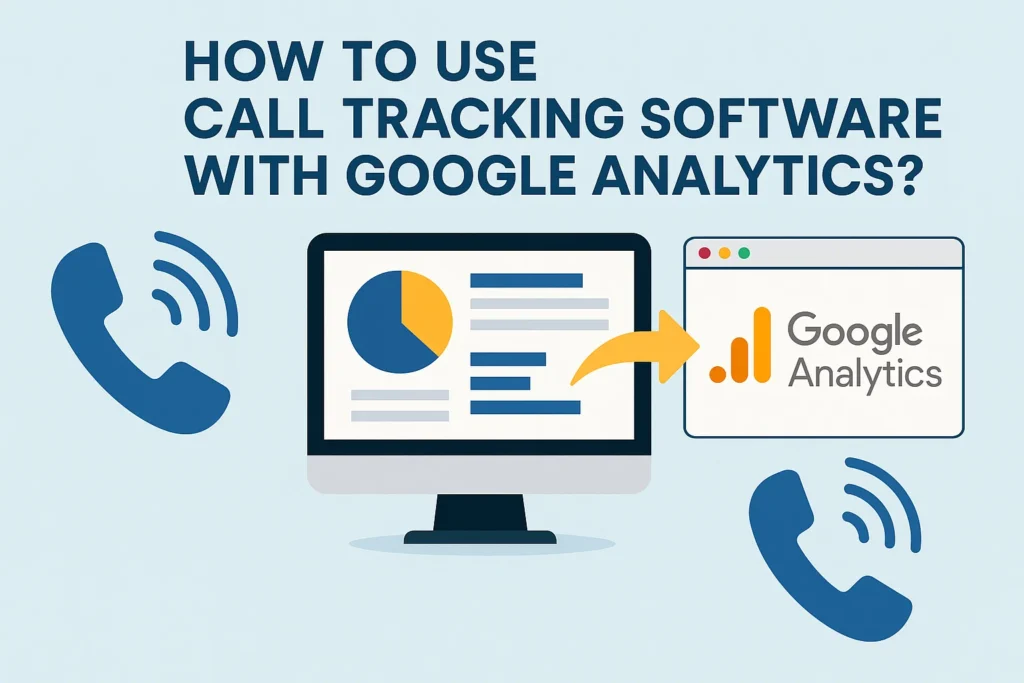
Using call tracking software with Google Analytics allows you to connect offline customer actions—like phone calls—to your online marketing efforts. To set this up, start by choosing a call tracking provider such as CallRail, Twilio, or WhatConverts that integrates with Google Analytics.
Once you’ve created your tracking numbers, assign them to specific campaigns, landing pages, or traffic sources. The software will automatically replace your website’s main phone number with the appropriate tracking number for each visitor, enabling accurate attribution.
Next, link your call tracking account to Google Analytics (GA4) via direct integration or Google Tag Manager. This ensures each call event—along with details like call duration, caller location, and source—is sent to GA4 as a custom event.
You can then view and analyze call data alongside other website actions, giving you a complete picture of which marketing channels are generating the most valuable leads. Over time, this helps optimize your budget, improve ROI, and enhance customer conversion strategies.
Google Business Profile Call Tracking Setup Checklist
- Verify Your Business Profile – Ensure your Google Business Profile (GBP) is fully verified so that your phone number and call tracking features appear correctly on Search and Maps.
- Add a Click-to-Call Number – Enter your phone number in the Info section and make sure it’s a clickable format so users on mobile can call you directly.
- Use a Dedicated Tracking Number – Integrate a call tracking service (e.g., CallRail, Twilio, or Google Ads call forwarding) to gather detailed insights such as caller ID, call duration, and missed calls.
- Retain Your Main Number as Secondary – To maintain trust and consistency, list your original business phone as an additional number in GBP alongside the tracking number.
- Set Up Event Tracking in Google Analytics – Connect GBP with Google Analytics or Tag Manager to record “click-to-call” actions for deeper analysis and marketing attribution.
- Monitor the “Performance” Tab Regularly – Check the Calls report weekly or monthly to track call trends, peak times, and source (Google Search or Maps).
- Review and Optimize Based on Data – Use the collected call data to adjust staff availability, refine ad targeting, and test different marketing strategies for better results.
Google Analytics Track Phone Number Clicks
Tracking phone number clicks in Google Analytics is an effective way to measure how many website visitors are trying to contact you directly. This is especially useful if you list a click-to-call link on your site. In Google Analytics 4 (GA4), you can track phone clicks by setting up an event.
First, ensure your phone number is formatted as a clickable link on your website. Then, in GA4, go to Admin → Events → Create Event and set the conditions to capture clicks where the link URL contains “tel:”. You can also use Google Tag Manager (GTM) for more flexibility—set up a Click URL trigger that fires when a phone link is clicked, and send that data as a custom event to GA4.
Once set up, you can view phone click data in the Events report inside GA4, showing you when, how often, and from which device users are initiating calls. This insight helps measure the effectiveness of your marketing campaigns, understand user intent, and improve conversion rates.
What Our Clients Say
Trusted by contractors and local businesses for proven Local SEO Services.
John M. – General Contractor
“These guys transformed my Google Maps ranking. More calls, more local leads, and better visibility!”
Sarah L. – Roofing Business
“Within 3 months, my business went from page 3 to the top 3 listings. Highly recommend their Local SEO service!”
David K. – Plumbing Services
“Affordable and effective SEO. My local service calls doubled in less than 90 days.”
Google Business Profile Calls
Google Business Profile (GBP), previously known as Google My Business (GMB), offers a call tracking feature that helps businesses measure how many potential customers contact them directly from their Google listing. When a user finds your business on Google Search or Google Maps and clicks the “Call” button, GBP records that action as a call. This data is available in the Performance (new interface) or Insights (older interface) section of your profile.
The Calls report in GBP shows:
- Total number of calls within a selected date range.
Calls by day of the week, helping you identify the busiest days. - Calls by time of day, so you can see peak calling hours.
- The source of the call (Google Search or Maps).
Tracking calls in GBP is valuable because it lets you measure customer engagement, improve response times, and adjust staff schedules based on peak hours. It’s also a key performance metric for evaluating local SEO success and marketing campaign ROI. However, GBP only counts calls initiated via the “Call” button—it doesn’t track manual dialing from viewing your number. For deeper insights, many businesses integrate a call tracking number from third-party tools to capture missed calls, duration, and caller location.
Conclusion
In today’s competitive digital marketplace, understanding how customers interact with your business is essential for growth—and call tracking through Google Business Profile (GBP) is one of the most effective ways to gain that insight. By setting up proper tracking, you not only see how many calls come through your listing but also identify peak times, monitor engagement patterns, and evaluate the success of your marketing efforts. When combined with advanced analytic tools and Google Analytics integration, you gain a complete picture of customer intent, lead quality, and campaign performance. This empowers you to make smarter business decisions, allocate resources more efficiently, and ultimately convert more callers into paying customers. In short, leveraging GBP call tracking is not just about counting calls—it’s about transforming data into actionable strategies that help your business thrive.
No, Google Business Profile’s native call tracking only logs calls initiated via the “Call” button, but does not indicate if they were missed or answered. To track missed calls, you’ll need a third-party call tracking solution that records call status and details.
No, GBP does not store or provide call recordings. If you need recordings for quality assurance or training purposes, you must integrate a call tracking software that offers recording features and complies with local call recording laws.
Call performance data in GBP is typically available for up to six months in the “Performance” tab. If you need long-term historical data, it’s best to export reports regularly or use a third-party tracking tool.
Yes, if not done correctly. Frequent phone number changes can create inconsistencies in your NAP (Name, Address, Phone) data across the web, which may negatively impact local SEO. To avoid this, keep your main number listed as a secondary number when using tracking numbers.
Yes. Google Ads offers its call reporting feature that tracks calls from ads using a Google forwarding number. This data is separate from GBP call data, but you can combine both in Google Analytics or a CRM to get a complete view of call performance across channels.

Gulfam Qamar is a seasoned Local SEO expert with a proven track record of helping businesses boost their online visibility and dominate local search results. With deep expertise in Google Business Profiles, on-page optimization, and local citation strategies, Gulfam helps brands connect with nearby customers and grow sustainably. When he’s not optimizing websites, he’s sharing actionable SEO tips and insights to empower small businesses in the digital space.