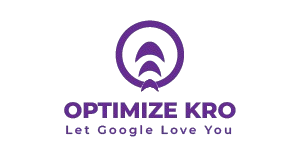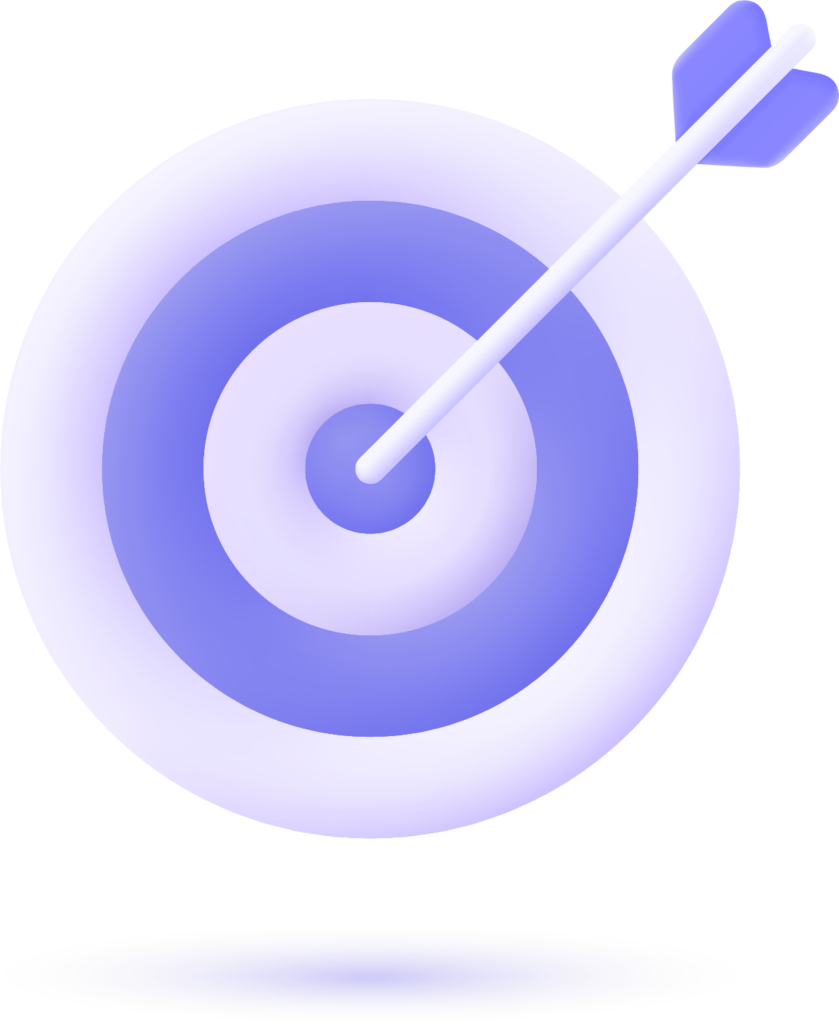Google My Business (GMB) is an essential tool for businesses aiming to enhance their online presence, especially when it comes to local SEO. One of the most important aspects of setting up a GMB profile is configuring your business location accurately. This allows customers to find your business on Google Maps, search results, and other Google services. In this article, we will provide a detailed guide on how to set the pin location in GMB, ensuring that your business is properly represented online.
1. Why Setting Pin Location in GMB is Important
When you set your pin location in Google My Business, it helps potential customers find your business easily on Google Maps. This is crucial for businesses that rely on local traffic, such as restaurants, retail shops, and service providers. The pin on Google Maps makes it easier for users to get directions, read reviews, and engage with your business directly.
Moreover, a correctly set pin location also plays a significant role in local SEO rankings. Google uses location data to rank businesses in local search results. By accurately pinning your business, you’re not only improving visibility but also ensuring that your business appears in relevant searches within your geographic area.
2. Step-by-Step Guide to Set Pin Location in GMB
Follow these detailed steps to set or update your business pin location on Google My Business.
2.1. Creating or Claiming Your GMB Listing
If you haven’t already created or claimed your GMB listing, this should be your first step. If you already have a listing but need to update the location, you can skip this step.
- Go to Google My Business and sign in with your Google account.
- If you’re creating a new listing, click on Manage Now. If you’re claiming an existing listing, search for your business name and select Claim this Business.
- Enter your business name and category.
- Follow the prompts to complete the setup. Google will ask for your business address, phone number, website, and other details.
2.2. Entering Your Business Address
The address is a crucial part of setting your pin location in GMB. This address should be the actual physical location where your business operates.
- After creating your business profile, you will be prompted to enter your business address.
- Type in the exact address of your business, including the street name, city, state, and postal code.
It’s important to note that your address should match the one listed on your website and other online directories. Consistency across all platforms is a key factor in local SEO.
2.3. Placing the Pin on Google Maps
Once you’ve entered the business address, Google My Business will allow you to verify and adjust the pin location on the map.
- Google will automatically generate a map with a default pin at the entered address.
- If the pin is not in the correct location, you can drag and drop it to the exact spot on the map where your business is located.
If you’re setting the pin for a service area business (such as a plumbing or cleaning service), you’ll have the option to hide your address and only display your service area. This is ideal for businesses that don’t serve customers at a fixed location.
2.4. Verifying Your Location
Google will ask you to verify your business location to ensure the accuracy of the information provided. There are several ways to verify your listing:
- Postcard Verification: Google will send a verification postcard to your business address. This postcard will have a verification code that you’ll need to enter in your GMB dashboard.
- Phone Verification: Some businesses may be eligible to verify via phone call or text message. If eligible, this option will be presented to you.
- Email Verification: If available, you can also verify your listing through email.
- Instant Verification: If your business has already been verified with Google Search Console, this may be an option for you.
Once verified, your business will be fully live on Google, and the pin location will appear on Google Maps and search results.
3. Tips for Choosing the Right Location
Setting the right pin location on Google Maps is essential for helping your customers find you. Here are some tips to ensure you place your pin correctly:
- Ensure Accuracy: Double-check your address and verify that it matches the exact location of your business. Any discrepancies can confuse customers.
- Avoid PO Boxes: Google does not allow PO Box addresses for businesses that wish to display their location on the map.
- Use Google Maps to Confirm: Before finalizing your pin, use Google Maps to verify that your business address appears correctly and matches the location.
- Service Area Businesses: If you run a service area business, ensure you select the option to hide your physical address if you don’t want it to be visible on the map.
4. Common Issues When Setting Pin Location
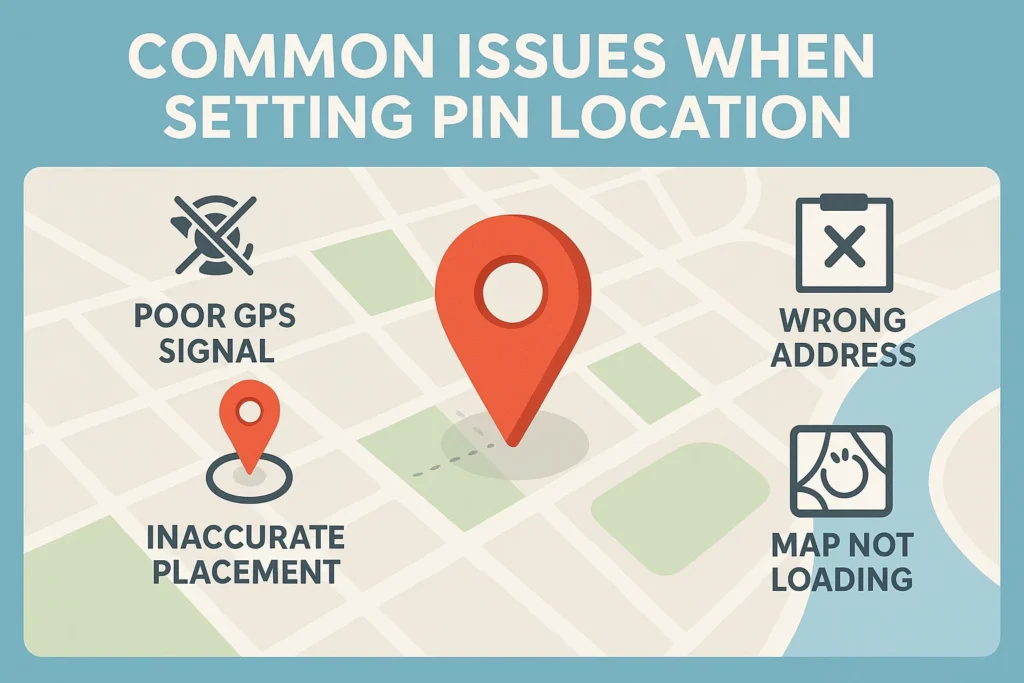
While setting a pin location in GMB is a simple process, there can sometimes be issues that prevent it from appearing correctly. Here are some common problems:
- Incorrect Pin Location: The most common issue is when the pin doesn’t reflect the exact business location. This can happen if your address is not accurately entered or if Google Maps places the pin in a different spot.
- Service Area Businesses: If you set your business as a service area business, make sure to choose the correct option to hide your address. Sometimes businesses inadvertently set their physical address as visible.
- Verification Issues: If you don’t receive the verification code or if the code doesn’t work, it can delay your listing from going live. Ensure your contact information is up to date and check your mail thoroughly.
- Multiple Locations: Businesses with multiple locations may encounter difficulties managing multiple listings. Use the GMB dashboard to manage each location individually.
Read More:
How to Manage Duplicate Listings in Google My Business (GMB)
How to Add and Manage GMB FAQs
How to Edit and Manage Special Features in Google My Business (GMB)
How to Set Pin Location in Google My Business (GMB) profile account
5. Best Practices to Optimize Your GMB Listing
Once you’ve set your pin location, you should optimize your Google My Business listing to enhance visibility and improve your local SEO. Here are some best practices:
- Complete Your Profile: Fill in all the required fields in your GMB profile, such as business hours, photos, and a description.
- Use Photos: Add high-quality photos of your business, products, and services to showcase your brand. Listings with photos receive 42% more requests for directions and 35% more click-throughs to websites.
- Collect Reviews: Encourage happy customers to leave positive reviews. Reviews are a crucial ranking factor for local SEO.
- Use Posts: Regularly post updates, offers, or events through the “Posts” section on your GMB profile. This keeps your audience engaged and informed.
- Add Services and Products: If applicable, list the services and products you offer on your GMB profile. This helps potential customers understand what you provide.
What Our Clients Say
Trusted by contractors and local businesses for proven Local SEO Services.
John M. – General Contractor
“These guys transformed my Google Maps ranking. More calls, more local leads, and better visibility!”
Sarah L. – Roofing Business
“Within 3 months, my business went from page 3 to the top 3 listings. Highly recommend their Local SEO service!”
David K. – Plumbing Services
“Affordable and effective SEO. My local service calls doubled in less than 90 days.”
7. Conclusion
Setting the pin location in Google My Business is a crucial step in making your business visible on Google. By following this guide, you can ensure that your business is correctly placed on the map, making it easier for customers to find you. Accurate location settings not only help in customer engagement but also improve your local SEO, giving you an edge over competitors. Regularly update your GMB listing, encourage reviews, and optimize your profile for the best results in local searches.
By implementing the steps outlined in this guide, your business will be on the right path to increased visibility, customer interaction, and business growth.
Yes, you can change your pin location anytime through the Google My Business dashboard. Simply edit your address or adjust the pin on the map as needed.
You can hide your address by selecting the option for a service area business. Google will show the areas you serve rather than a physical address.
The most common verification methods include postcard verification, phone verification, and email verification. Choose the method that suits your business best.
Yes, you can set multiple locations if your business operates in different places. Each location should be verified and managed separately.
Make sure your GMB listing is fully optimized, with accurate business information, updated hours, and high-quality images. Encourage reviews and post regular updates to keep your listing active.

Gulfam Qamar is a seasoned Local SEO expert with a proven track record of helping businesses boost their online visibility and dominate local search results. With deep expertise in Google Business Profiles, on-page optimization, and local citation strategies, Gulfam helps brands connect with nearby customers and grow sustainably. When he’s not optimizing websites, he’s sharing actionable SEO tips and insights to empower small businesses in the digital space.