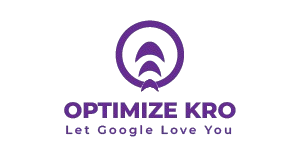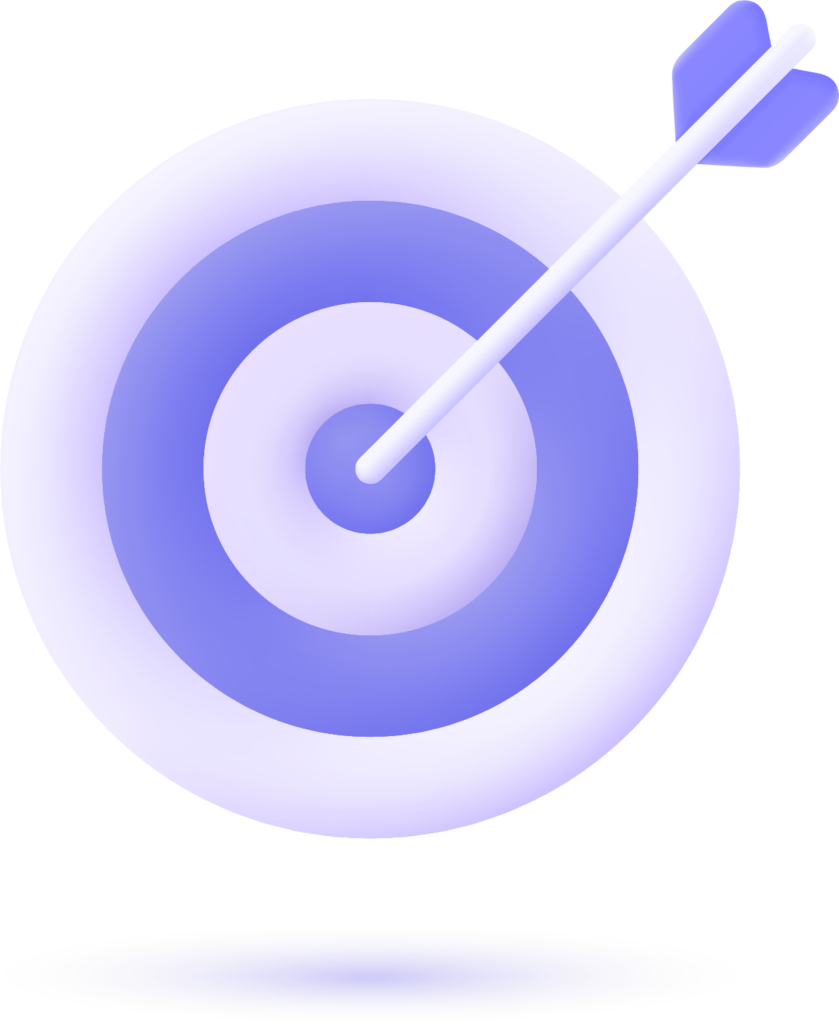Introduction
HTML (Hypertext Markup Language) forms the backbone of web development. It is the standard language used to create and structure content on the internet. HTML is made up of a variety of elements that help define the structure, content, and style of a webpage. In this article, we will explore HTML elements, their usage, and provide a deep dive into the various types of elements that exist in HTML. Whether you’re new to web development or an experienced developer, understanding HTML elements is essential.
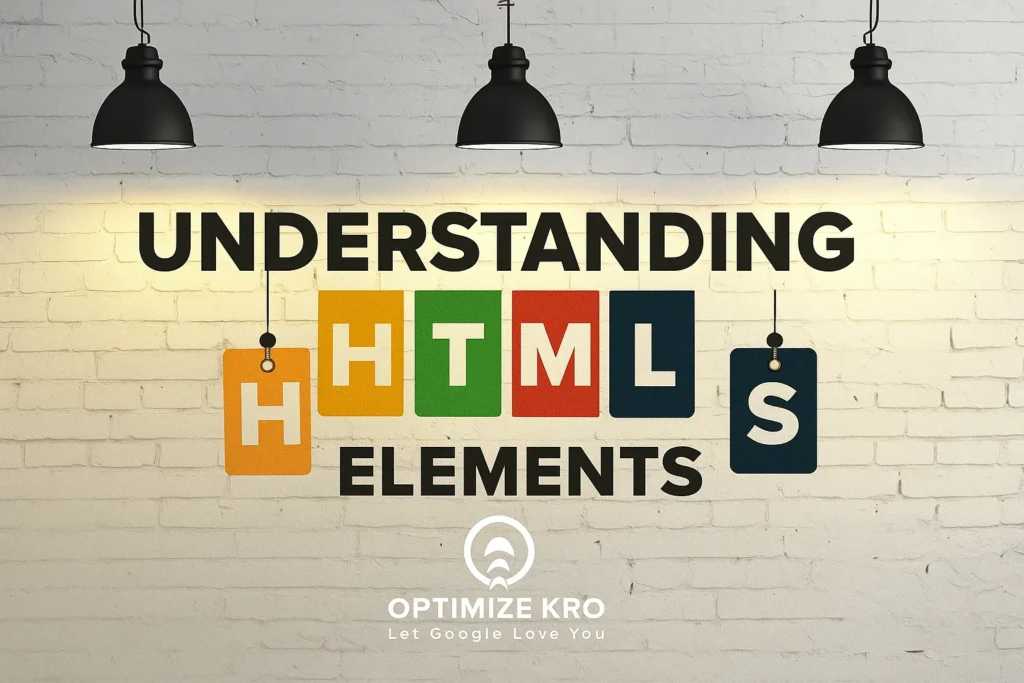
What Are HTML Elements?
HTML elements are the building blocks of an HTML document. They are used to define and structure content on web pages. An HTML element typically consists of two parts:
- Opening Tag: Indicates the start of an element.
- Closing Tag: Marks the end of an element.
- Content: The information or data that the element contains.
For example, in the code snippet below:
htmlCopyEdit<p>This is a paragraph.</p>
<p>is the opening tag.</p>is the closing tag.- “This is a paragraph.” is the content.
Importance of HTML Elements in Web Development
HTML elements are vital for web development as they define the structure and layout of the web page. They provide meaning to the content, making it more accessible, semantic, and readable. Different HTML elements serve distinct functions, whether it’s for organizing content, creating forms, adding images, or defining navigation links.
HTML elements can be grouped into various categories based on their function and structure. Let’s explore some of these categories in detail.
Types of HTML Elements
HTML elements can be classified into several categories. These include:
1. Structural Elements
These elements are primarily used to structure the content on a webpage. They help organize and define the layout of the page.
Examples:
<header>: Represents the header section of a webpage.<footer>: Defines the footer of the page.<section>: Represents a section of content on the page.<article>: Used to define independent content, such as a blog post.<nav>: Represents a section of navigation links.
2. Text Formatting Elements
Text formatting elements are used to style and format the text on a webpage. These elements help in adding emphasis or modifying the display of the text.
Examples:
<h1>,<h2>,<h3>, etc.: Heading tags used to define headings of various levels.<p>: Paragraph element to define a block of text.<strong>: Used to make text bold.<em>: Makes text italic.<br>: Adds a line break.
3. Media Elements
Media elements are used to embed multimedia content such as images, videos, and audio.
Examples:
<img>: Embeds an image on the webpage.<video>: Embeds a video.<audio>: Embeds an audio file.<iframe>: Embeds an external resource, like a map or a video.
4. List Elements
HTML provides elements for defining ordered and unordered lists. Lists help organize content in a structured manner.
Examples:
<ul>: Represents an unordered list.<ol>: Represents an ordered list.<li>: Defines a list item.
5. Table Elements
Tables are used to display data in a tabular format.
Examples:
<table>: Defines a table.<tr>: Represents a row in the table.<td>: Represents a cell in a table row.<th>: Defines a header cell in a table.
6. Link and Form Elements
Link and form elements are essential for creating interactive web pages. They allow users to navigate between pages or submit data.
Examples:
<a>: Defines a hyperlink.<form>: Used to create an HTML form.<input>: Defines an input field for users.<button>: Defines a clickable button.
Common HTML Element Attributes
HTML elements can also contain attributes. Attributes provide additional information about an element and modify its behavior. Attributes are placed within the opening tag of an element.
Examples:
href: Specifies the URL of a link.src: Specifies the source of an image.alt: Defines an alternative text for an image.class: Assigns a class to an element for styling.id: Provides a unique identifier for an element.
Table: Common HTML Elements and Their Uses
| HTML Element | Description | Example Usage |
|---|---|---|
<p> | Defines a paragraph of text | <p>This is a paragraph.</p> |
<h1> | Represents a top-level heading | <h1>This is a Heading 1</h1> |
<a> | Creates a hyperlink to another webpage | <a href="https://example.com">Link</a> |
<img> | Embeds an image on the page | <img src="image.jpg" alt="Image description"> |
<ul> | Defines an unordered list | <ul><li>Item 1</li></ul> |
<table> | Creates a table for displaying data | <table><tr><td>Data</td></tr></table> |
How to Write HTML Elements Correctly
When writing HTML elements, you must adhere to a specific syntax. Here are some key points to remember:
- Proper Nesting: Tags must be properly nested. For example, you can’t place a block-level element (like
<div>) inside an inline element (like<span>). - Closing Tags: Most HTML elements need to be closed. However, some elements like
<img>,<br>, and<hr>are self-closing and do not require a closing tag. - Quotation Marks: Attribute values should be enclosed in quotation marks. For example,
<a href="https://example.com">Link</a>.
Best Practices for Using HTML Elements
- Use Semantic Elements: Always use semantic HTML tags to improve accessibility and SEO. For example, use
<header>,<footer>, and<section>instead of generic<div>elements. - Validate Your Code: Ensure your HTML is valid by using an HTML validator. This will help avoid errors and ensure compatibility across browsers.
- Keep Code Readable: Use proper indentation and formatting to make your HTML code readable for others and easier to maintain.
What Our Clients Say
Trusted by contractors and local businesses for proven Local SEO Services.
John M. – General Contractor
“These guys transformed my Google Maps ranking. More calls, more local leads, and better visibility!”
Sarah L. – Roofing Business
“Within 3 months, my business went from page 3 to the top 3 listings. Highly recommend their Local SEO service!”
David K. – Plumbing Services
“Affordable and effective SEO. My local service calls doubled in less than 90 days.”
FAQ About HTML Elements
1. What is the difference between a block-level and an inline HTML element?
A block-level element takes up the entire width available and starts on a new line (e.g., <div>, <p>). An inline element only takes up as much width as its content and does not start on a new line (e.g., <span>, <a>).
2. Do I always need to use closing tags in HTML?
Most elements require closing tags, but some elements like <img>, <br>, and <hr> are self-closing and do not need a closing tag.
3. What is a semantic HTML element?
Semantic HTML elements clearly describe their meaning in a way that both browsers and developers can understand. Examples include <article>, <section>, and <nav>, which make your webpage structure more understandable.
4. Can I use HTML elements without attributes?
Yes, many HTML elements do not require attributes. For example, <p> and <h1> don’t need attributes to function properly.
5. How can I make my HTML code more accessible?
To improve accessibility, use semantic HTML elements, add alt attributes to images, and ensure proper heading structure. Also, ensure your website is navigable with a keyboard and readable with screen readers.
6. What is an empty HTML element?
An empty HTML element has no content between its opening and closing tags. For example, <img> is an empty element since it doesn’t contain content between the opening and closing tag.
Conclusion
HTML elements are fundamental to web development. They allow developers to structure, organize, and present content in a meaningful way. By understanding the different types of HTML elements and their use cases, developers can create well-structured and user-friendly web pages. Whether you’re building a simple webpage or a complex website, having a solid understanding of HTML elements is essential for crafting professional-quality content.
Always remember to follow best practices, validate your HTML, and leverage semantic elements for better accessibility and SEO performance. Happy coding!

Gulfam Qamar is a seasoned Local SEO expert with a proven track record of helping businesses boost their online visibility and dominate local search results. With deep expertise in Google Business Profiles, on-page optimization, and local citation strategies, Gulfam helps brands connect with nearby customers and grow sustainably. When he’s not optimizing websites, he’s sharing actionable SEO tips and insights to empower small businesses in the digital space.